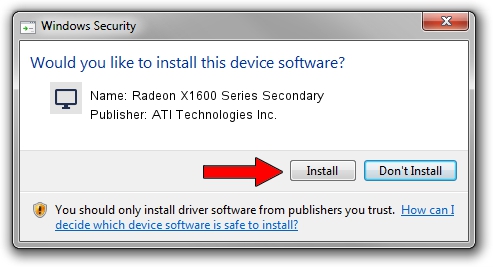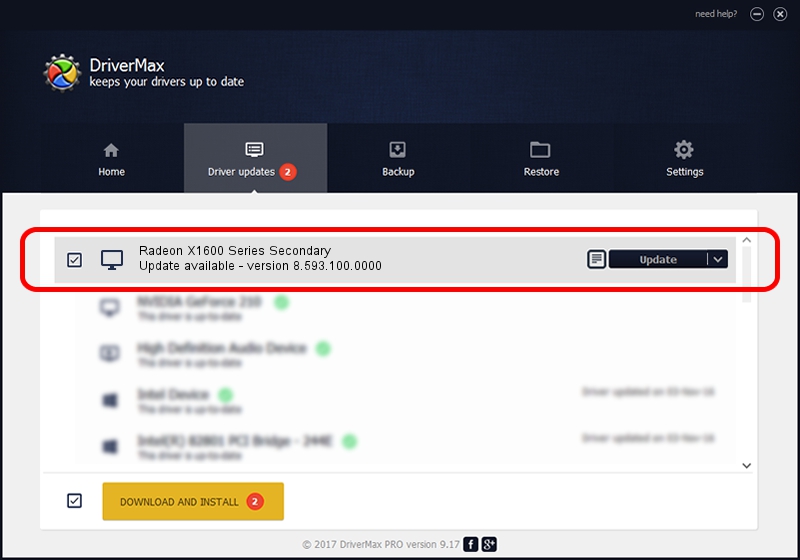Advertising seems to be blocked by your browser.
The ads help us provide this software and web site to you for free.
Please support our project by allowing our site to show ads.
Home /
Manufacturers /
ATI Technologies Inc. /
Radeon X1600 Series Secondary /
PCI/VEN_1002&DEV_71A1 /
8.593.100.0000 Feb 10, 2010
ATI Technologies Inc. Radeon X1600 Series Secondary driver download and installation
Radeon X1600 Series Secondary is a Display Adapters device. The Windows version of this driver was developed by ATI Technologies Inc.. PCI/VEN_1002&DEV_71A1 is the matching hardware id of this device.
1. ATI Technologies Inc. Radeon X1600 Series Secondary - install the driver manually
- You can download from the link below the driver setup file for the ATI Technologies Inc. Radeon X1600 Series Secondary driver. The archive contains version 8.593.100.0000 dated 2010-02-10 of the driver.
- Start the driver installer file from a user account with the highest privileges (rights). If your User Access Control (UAC) is started please accept of the driver and run the setup with administrative rights.
- Go through the driver setup wizard, which will guide you; it should be quite easy to follow. The driver setup wizard will scan your PC and will install the right driver.
- When the operation finishes restart your computer in order to use the updated driver. It is as simple as that to install a Windows driver!
Download size of the driver: 25781571 bytes (24.59 MB)
This driver received an average rating of 4.7 stars out of 46022 votes.
This driver is compatible with the following versions of Windows:
- This driver works on Windows Vista 64 bits
- This driver works on Windows 7 64 bits
- This driver works on Windows 8 64 bits
- This driver works on Windows 8.1 64 bits
- This driver works on Windows 10 64 bits
- This driver works on Windows 11 64 bits
2. The easy way: using DriverMax to install ATI Technologies Inc. Radeon X1600 Series Secondary driver
The most important advantage of using DriverMax is that it will install the driver for you in just a few seconds and it will keep each driver up to date, not just this one. How can you install a driver with DriverMax? Let's follow a few steps!
- Start DriverMax and press on the yellow button that says ~SCAN FOR DRIVER UPDATES NOW~. Wait for DriverMax to scan and analyze each driver on your computer.
- Take a look at the list of driver updates. Search the list until you find the ATI Technologies Inc. Radeon X1600 Series Secondary driver. Click on Update.
- That's all, the driver is now installed!

Jul 15 2016 2:01PM / Written by Andreea Kartman for DriverMax
follow @DeeaKartman