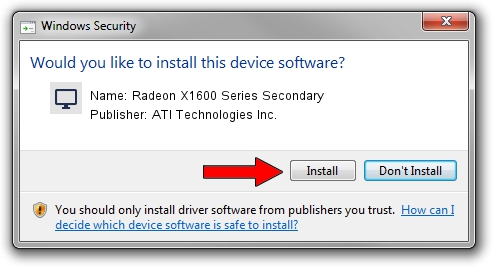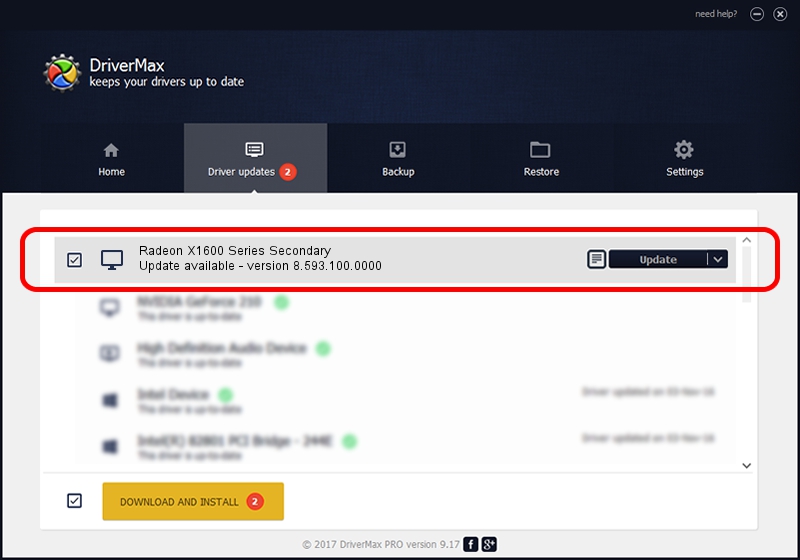Advertising seems to be blocked by your browser.
The ads help us provide this software and web site to you for free.
Please support our project by allowing our site to show ads.
Home /
Manufacturers /
ATI Technologies Inc. /
Radeon X1600 Series Secondary /
PCI/VEN_1002&DEV_71A1 /
8.593.100.0000 Jul 21, 2009
ATI Technologies Inc. Radeon X1600 Series Secondary how to download and install the driver
Radeon X1600 Series Secondary is a Display Adapters hardware device. This driver was developed by ATI Technologies Inc.. The hardware id of this driver is PCI/VEN_1002&DEV_71A1.
1. Manually install ATI Technologies Inc. Radeon X1600 Series Secondary driver
- You can download from the link below the driver installer file for the ATI Technologies Inc. Radeon X1600 Series Secondary driver. The archive contains version 8.593.100.0000 released on 2009-07-21 of the driver.
- Run the driver installer file from a user account with the highest privileges (rights). If your User Access Control (UAC) is running please confirm the installation of the driver and run the setup with administrative rights.
- Follow the driver setup wizard, which will guide you; it should be pretty easy to follow. The driver setup wizard will scan your computer and will install the right driver.
- When the operation finishes restart your computer in order to use the updated driver. It is as simple as that to install a Windows driver!
Download size of the driver: 13003811 bytes (12.40 MB)
Driver rating 4.1 stars out of 54992 votes.
This driver will work for the following versions of Windows:
- This driver works on Windows Vista 32 bits
- This driver works on Windows 7 32 bits
- This driver works on Windows 8 32 bits
- This driver works on Windows 8.1 32 bits
- This driver works on Windows 10 32 bits
- This driver works on Windows 11 32 bits
2. Using DriverMax to install ATI Technologies Inc. Radeon X1600 Series Secondary driver
The advantage of using DriverMax is that it will setup the driver for you in the easiest possible way and it will keep each driver up to date. How easy can you install a driver using DriverMax? Let's see!
- Start DriverMax and push on the yellow button named ~SCAN FOR DRIVER UPDATES NOW~. Wait for DriverMax to analyze each driver on your PC.
- Take a look at the list of available driver updates. Scroll the list down until you locate the ATI Technologies Inc. Radeon X1600 Series Secondary driver. Click the Update button.
- That's it, you installed your first driver!

Aug 4 2016 12:28PM / Written by Andreea Kartman for DriverMax
follow @DeeaKartman