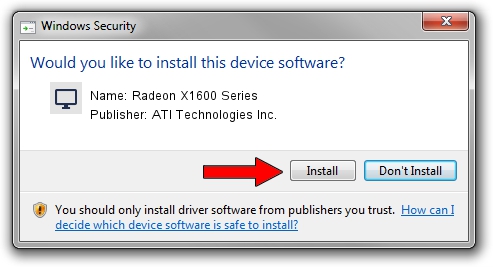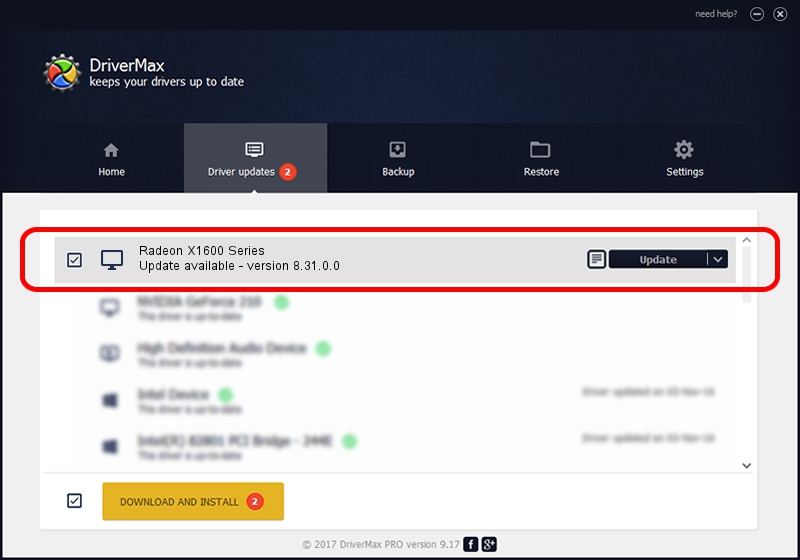Advertising seems to be blocked by your browser.
The ads help us provide this software and web site to you for free.
Please support our project by allowing our site to show ads.
Home /
Manufacturers /
ATI Technologies Inc. /
Radeon X1600 Series /
PCI/VEN_1002&DEV_71CD /
8.31.0.0 Oct 11, 2006
ATI Technologies Inc. Radeon X1600 Series how to download and install the driver
Radeon X1600 Series is a Display Adapters hardware device. The Windows version of this driver was developed by ATI Technologies Inc.. In order to make sure you are downloading the exact right driver the hardware id is PCI/VEN_1002&DEV_71CD.
1. How to manually install ATI Technologies Inc. Radeon X1600 Series driver
- Download the driver setup file for ATI Technologies Inc. Radeon X1600 Series driver from the location below. This download link is for the driver version 8.31.0.0 dated 2006-10-11.
- Start the driver installation file from a Windows account with administrative rights. If your UAC (User Access Control) is running then you will have to accept of the driver and run the setup with administrative rights.
- Follow the driver installation wizard, which should be pretty easy to follow. The driver installation wizard will scan your PC for compatible devices and will install the driver.
- Shutdown and restart your PC and enjoy the new driver, it is as simple as that.
Size of this driver: 16754102 bytes (15.98 MB)
This driver was rated with an average of 4.1 stars by 15556 users.
This driver was released for the following versions of Windows:
- This driver works on Windows 2000 64 bits
- This driver works on Windows Server 2003 64 bits
- This driver works on Windows XP 64 bits
- This driver works on Windows Vista 64 bits
- This driver works on Windows 7 64 bits
- This driver works on Windows 8 64 bits
- This driver works on Windows 8.1 64 bits
- This driver works on Windows 10 64 bits
- This driver works on Windows 11 64 bits
2. How to install ATI Technologies Inc. Radeon X1600 Series driver using DriverMax
The most important advantage of using DriverMax is that it will install the driver for you in just a few seconds and it will keep each driver up to date, not just this one. How can you install a driver with DriverMax? Let's follow a few steps!
- Open DriverMax and click on the yellow button that says ~SCAN FOR DRIVER UPDATES NOW~. Wait for DriverMax to scan and analyze each driver on your computer.
- Take a look at the list of detected driver updates. Search the list until you find the ATI Technologies Inc. Radeon X1600 Series driver. Click the Update button.
- Finished installing the driver!

Jul 18 2016 7:24AM / Written by Andreea Kartman for DriverMax
follow @DeeaKartman