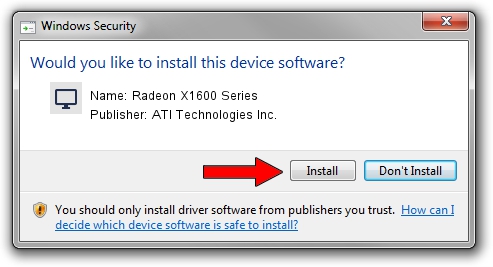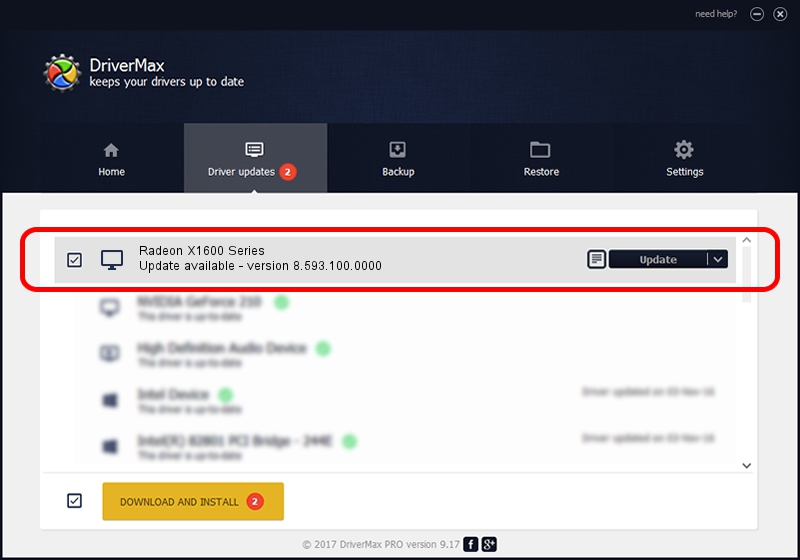Advertising seems to be blocked by your browser.
The ads help us provide this software and web site to you for free.
Please support our project by allowing our site to show ads.
Home /
Manufacturers /
ATI Technologies Inc. /
Radeon X1600 Series /
PCI/VEN_1002&DEV_71C3 /
8.593.100.0000 Jul 21, 2009
Download and install ATI Technologies Inc. Radeon X1600 Series driver
Radeon X1600 Series is a Display Adapters device. The developer of this driver was ATI Technologies Inc.. In order to make sure you are downloading the exact right driver the hardware id is PCI/VEN_1002&DEV_71C3.
1. How to manually install ATI Technologies Inc. Radeon X1600 Series driver
- Download the setup file for ATI Technologies Inc. Radeon X1600 Series driver from the link below. This is the download link for the driver version 8.593.100.0000 dated 2009-07-21.
- Start the driver setup file from a Windows account with the highest privileges (rights). If your UAC (User Access Control) is started then you will have to confirm the installation of the driver and run the setup with administrative rights.
- Follow the driver installation wizard, which should be quite straightforward. The driver installation wizard will scan your PC for compatible devices and will install the driver.
- Shutdown and restart your PC and enjoy the updated driver, as you can see it was quite smple.
The file size of this driver is 13003811 bytes (12.40 MB)
This driver was installed by many users and received an average rating of 5 stars out of 53424 votes.
This driver will work for the following versions of Windows:
- This driver works on Windows Vista 32 bits
- This driver works on Windows 7 32 bits
- This driver works on Windows 8 32 bits
- This driver works on Windows 8.1 32 bits
- This driver works on Windows 10 32 bits
- This driver works on Windows 11 32 bits
2. The easy way: using DriverMax to install ATI Technologies Inc. Radeon X1600 Series driver
The most important advantage of using DriverMax is that it will install the driver for you in just a few seconds and it will keep each driver up to date. How easy can you install a driver with DriverMax? Let's follow a few steps!
- Open DriverMax and press on the yellow button that says ~SCAN FOR DRIVER UPDATES NOW~. Wait for DriverMax to scan and analyze each driver on your PC.
- Take a look at the list of available driver updates. Search the list until you find the ATI Technologies Inc. Radeon X1600 Series driver. Click the Update button.
- Finished installing the driver!

Aug 4 2016 12:30PM / Written by Daniel Statescu for DriverMax
follow @DanielStatescu