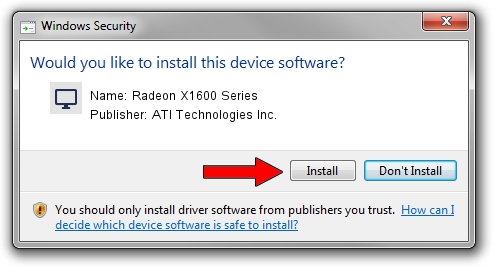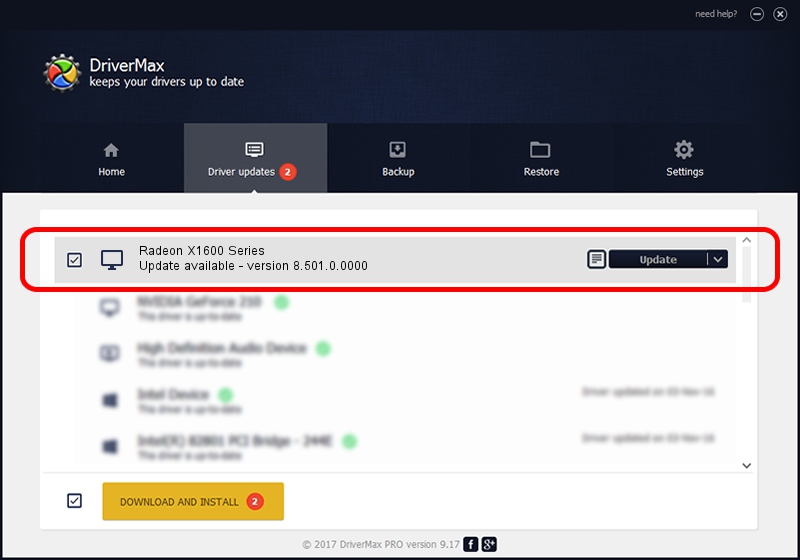Advertising seems to be blocked by your browser.
The ads help us provide this software and web site to you for free.
Please support our project by allowing our site to show ads.
Home /
Manufacturers /
ATI Technologies Inc. /
Radeon X1600 Series /
PCI/VEN_1002&DEV_71C2&SUBSYS_36761642 /
8.501.0.0000 Jun 02, 2008
ATI Technologies Inc. Radeon X1600 Series - two ways of downloading and installing the driver
Radeon X1600 Series is a Display Adapters hardware device. This Windows driver was developed by ATI Technologies Inc.. The hardware id of this driver is PCI/VEN_1002&DEV_71C2&SUBSYS_36761642.
1. Manually install ATI Technologies Inc. Radeon X1600 Series driver
- Download the setup file for ATI Technologies Inc. Radeon X1600 Series driver from the link below. This download link is for the driver version 8.501.0.0000 released on 2008-06-02.
- Start the driver setup file from a Windows account with the highest privileges (rights). If your UAC (User Access Control) is enabled then you will have to accept of the driver and run the setup with administrative rights.
- Go through the driver setup wizard, which should be quite easy to follow. The driver setup wizard will analyze your PC for compatible devices and will install the driver.
- Shutdown and restart your computer and enjoy the fresh driver, as you can see it was quite smple.
Driver file size: 23888196 bytes (22.78 MB)
Driver rating 4.2 stars out of 13634 votes.
This driver is fully compatible with the following versions of Windows:
- This driver works on Windows 2000 64 bits
- This driver works on Windows Server 2003 64 bits
- This driver works on Windows XP 64 bits
- This driver works on Windows Vista 64 bits
- This driver works on Windows 7 64 bits
- This driver works on Windows 8 64 bits
- This driver works on Windows 8.1 64 bits
- This driver works on Windows 10 64 bits
- This driver works on Windows 11 64 bits
2. How to install ATI Technologies Inc. Radeon X1600 Series driver using DriverMax
The advantage of using DriverMax is that it will setup the driver for you in the easiest possible way and it will keep each driver up to date. How easy can you install a driver using DriverMax? Let's take a look!
- Open DriverMax and press on the yellow button named ~SCAN FOR DRIVER UPDATES NOW~. Wait for DriverMax to scan and analyze each driver on your PC.
- Take a look at the list of detected driver updates. Search the list until you locate the ATI Technologies Inc. Radeon X1600 Series driver. Click on Update.
- Enjoy using the updated driver! :)

Jul 14 2016 2:38AM / Written by Andreea Kartman for DriverMax
follow @DeeaKartman