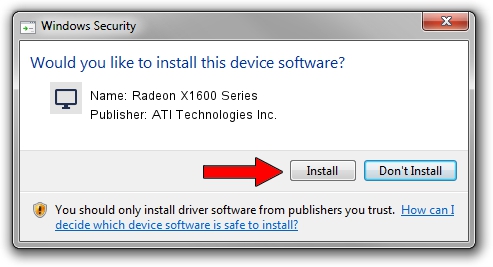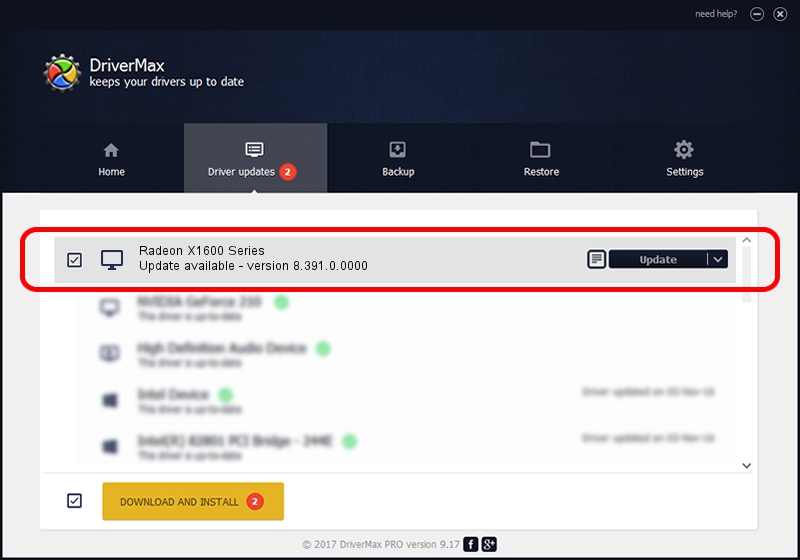Advertising seems to be blocked by your browser.
The ads help us provide this software and web site to you for free.
Please support our project by allowing our site to show ads.
Home /
Manufacturers /
ATI Technologies Inc. /
Radeon X1600 Series /
PCI/VEN_1002&DEV_71C0 /
8.391.0.0000 Jun 26, 2007
Driver for ATI Technologies Inc. Radeon X1600 Series - downloading and installing it
Radeon X1600 Series is a Display Adapters hardware device. The Windows version of this driver was developed by ATI Technologies Inc.. The hardware id of this driver is PCI/VEN_1002&DEV_71C0; this string has to match your hardware.
1. Install ATI Technologies Inc. Radeon X1600 Series driver manually
- Download the driver setup file for ATI Technologies Inc. Radeon X1600 Series driver from the location below. This download link is for the driver version 8.391.0.0000 released on 2007-06-26.
- Start the driver setup file from a Windows account with administrative rights. If your UAC (User Access Control) is enabled then you will have to accept of the driver and run the setup with administrative rights.
- Go through the driver installation wizard, which should be quite easy to follow. The driver installation wizard will scan your PC for compatible devices and will install the driver.
- Shutdown and restart your PC and enjoy the fresh driver, it is as simple as that.
This driver was installed by many users and received an average rating of 3.6 stars out of 22725 votes.
2. How to use DriverMax to install ATI Technologies Inc. Radeon X1600 Series driver
The most important advantage of using DriverMax is that it will install the driver for you in the easiest possible way and it will keep each driver up to date. How can you install a driver using DriverMax? Let's follow a few steps!
- Start DriverMax and push on the yellow button named ~SCAN FOR DRIVER UPDATES NOW~. Wait for DriverMax to analyze each driver on your computer.
- Take a look at the list of driver updates. Search the list until you find the ATI Technologies Inc. Radeon X1600 Series driver. Click the Update button.
- That's all, the driver is now installed!

Jul 10 2016 10:56PM / Written by Dan Armano for DriverMax
follow @danarm