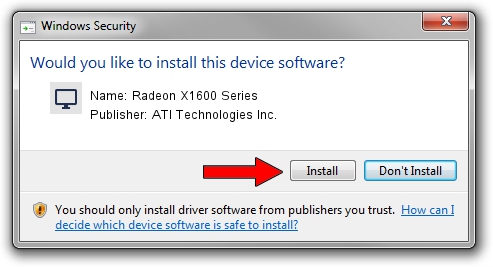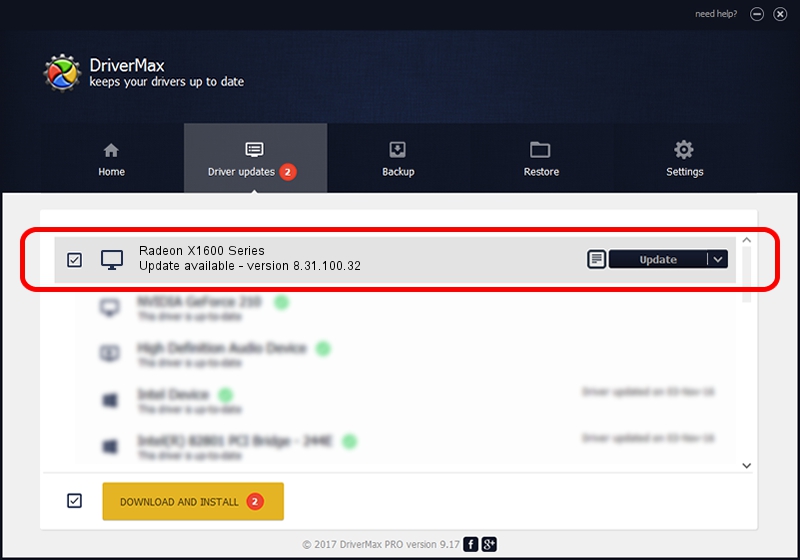Advertising seems to be blocked by your browser.
The ads help us provide this software and web site to you for free.
Please support our project by allowing our site to show ads.
Home /
Manufacturers /
ATI Technologies Inc. /
Radeon X1600 Series /
PCI/VEN_1002&DEV_71C0 /
8.31.100.32 Nov 24, 2006
ATI Technologies Inc. Radeon X1600 Series how to download and install the driver
Radeon X1600 Series is a Display Adapters hardware device. This driver was developed by ATI Technologies Inc.. PCI/VEN_1002&DEV_71C0 is the matching hardware id of this device.
1. ATI Technologies Inc. Radeon X1600 Series driver - how to install it manually
- You can download from the link below the driver installer file for the ATI Technologies Inc. Radeon X1600 Series driver. The archive contains version 8.31.100.32 released on 2006-11-24 of the driver.
- Start the driver installer file from a user account with the highest privileges (rights). If your User Access Control Service (UAC) is running please confirm the installation of the driver and run the setup with administrative rights.
- Go through the driver setup wizard, which will guide you; it should be pretty easy to follow. The driver setup wizard will scan your computer and will install the right driver.
- When the operation finishes restart your computer in order to use the updated driver. As you can see it was quite smple to install a Windows driver!
This driver was rated with an average of 3.6 stars by 23345 users.
2. How to use DriverMax to install ATI Technologies Inc. Radeon X1600 Series driver
The advantage of using DriverMax is that it will setup the driver for you in just a few seconds and it will keep each driver up to date. How can you install a driver with DriverMax? Let's take a look!
- Start DriverMax and press on the yellow button that says ~SCAN FOR DRIVER UPDATES NOW~. Wait for DriverMax to scan and analyze each driver on your computer.
- Take a look at the list of driver updates. Search the list until you locate the ATI Technologies Inc. Radeon X1600 Series driver. Click the Update button.
- Finished installing the driver!

Aug 8 2016 4:39AM / Written by Andreea Kartman for DriverMax
follow @DeeaKartman