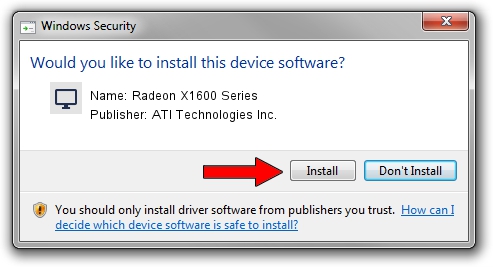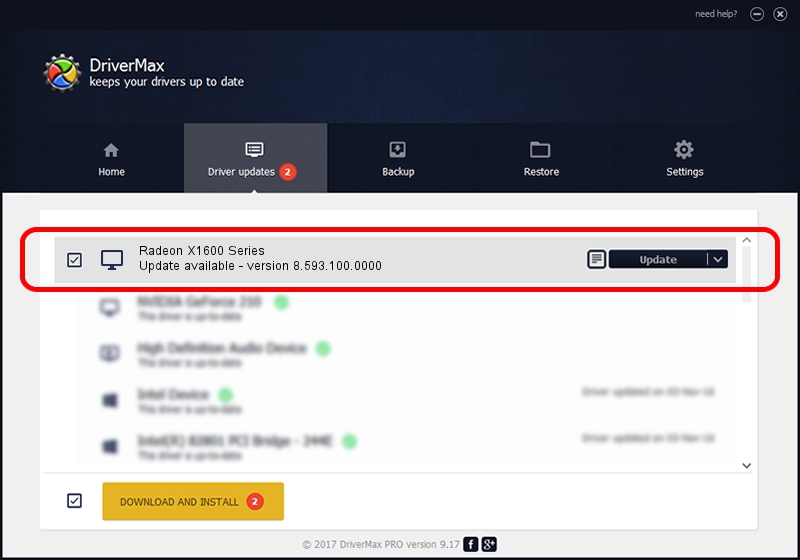Advertising seems to be blocked by your browser.
The ads help us provide this software and web site to you for free.
Please support our project by allowing our site to show ads.
Home /
Manufacturers /
ATI Technologies Inc. /
Radeon X1600 Series /
PCI/VEN_1002&DEV_7181 /
8.593.100.0000 Sep 29, 2009
ATI Technologies Inc. Radeon X1600 Series how to download and install the driver
Radeon X1600 Series is a Display Adapters device. This driver was developed by ATI Technologies Inc.. The hardware id of this driver is PCI/VEN_1002&DEV_7181; this string has to match your hardware.
1. Install ATI Technologies Inc. Radeon X1600 Series driver manually
- Download the setup file for ATI Technologies Inc. Radeon X1600 Series driver from the link below. This download link is for the driver version 8.593.100.0000 released on 2009-09-29.
- Run the driver setup file from a Windows account with administrative rights. If your User Access Control Service (UAC) is enabled then you will have to confirm the installation of the driver and run the setup with administrative rights.
- Follow the driver setup wizard, which should be quite easy to follow. The driver setup wizard will analyze your PC for compatible devices and will install the driver.
- Restart your PC and enjoy the updated driver, as you can see it was quite smple.
The file size of this driver is 21260552 bytes (20.28 MB)
This driver was rated with an average of 4.4 stars by 60769 users.
This driver was released for the following versions of Windows:
- This driver works on Windows 2000 64 bits
- This driver works on Windows Server 2003 64 bits
- This driver works on Windows XP 64 bits
- This driver works on Windows Vista 64 bits
- This driver works on Windows 7 64 bits
- This driver works on Windows 8 64 bits
- This driver works on Windows 8.1 64 bits
- This driver works on Windows 10 64 bits
- This driver works on Windows 11 64 bits
2. Using DriverMax to install ATI Technologies Inc. Radeon X1600 Series driver
The advantage of using DriverMax is that it will install the driver for you in the easiest possible way and it will keep each driver up to date, not just this one. How can you install a driver with DriverMax? Let's follow a few steps!
- Start DriverMax and press on the yellow button named ~SCAN FOR DRIVER UPDATES NOW~. Wait for DriverMax to analyze each driver on your computer.
- Take a look at the list of detected driver updates. Scroll the list down until you find the ATI Technologies Inc. Radeon X1600 Series driver. Click the Update button.
- That's it, you installed your first driver!

Jul 11 2016 7:51PM / Written by Daniel Statescu for DriverMax
follow @DanielStatescu