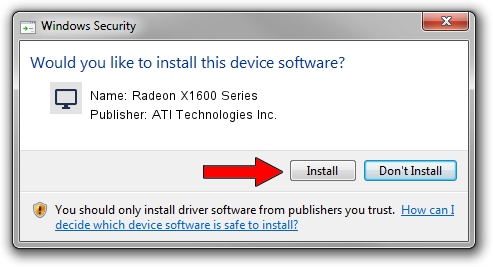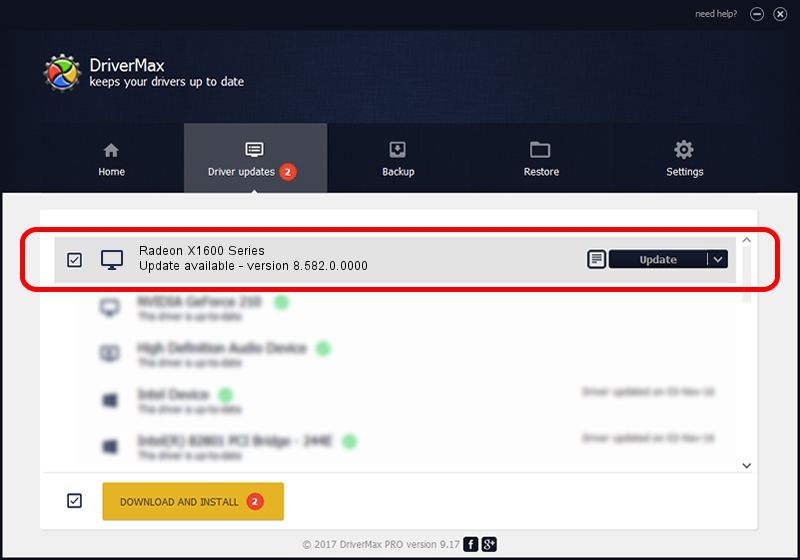Advertising seems to be blocked by your browser.
The ads help us provide this software and web site to you for free.
Please support our project by allowing our site to show ads.
Home /
Manufacturers /
ATI Technologies Inc. /
Radeon X1600 Series /
PCI/VEN_1002&DEV_7181 /
8.582.0.0000 Feb 03, 2009
ATI Technologies Inc. Radeon X1600 Series how to download and install the driver
Radeon X1600 Series is a Display Adapters hardware device. The developer of this driver was ATI Technologies Inc.. PCI/VEN_1002&DEV_7181 is the matching hardware id of this device.
1. ATI Technologies Inc. Radeon X1600 Series driver - how to install it manually
- Download the setup file for ATI Technologies Inc. Radeon X1600 Series driver from the location below. This is the download link for the driver version 8.582.0.0000 dated 2009-02-03.
- Run the driver installation file from a Windows account with administrative rights. If your User Access Control Service (UAC) is running then you will have to confirm the installation of the driver and run the setup with administrative rights.
- Go through the driver installation wizard, which should be pretty straightforward. The driver installation wizard will analyze your PC for compatible devices and will install the driver.
- Shutdown and restart your PC and enjoy the updated driver, as you can see it was quite smple.
This driver was rated with an average of 3.1 stars by 32028 users.
2. Using DriverMax to install ATI Technologies Inc. Radeon X1600 Series driver
The most important advantage of using DriverMax is that it will setup the driver for you in the easiest possible way and it will keep each driver up to date. How can you install a driver using DriverMax? Let's take a look!
- Open DriverMax and push on the yellow button that says ~SCAN FOR DRIVER UPDATES NOW~. Wait for DriverMax to scan and analyze each driver on your PC.
- Take a look at the list of driver updates. Search the list until you find the ATI Technologies Inc. Radeon X1600 Series driver. Click the Update button.
- That's it, you installed your first driver!