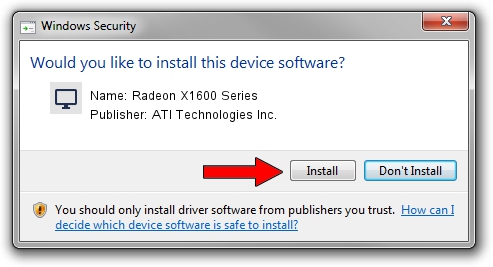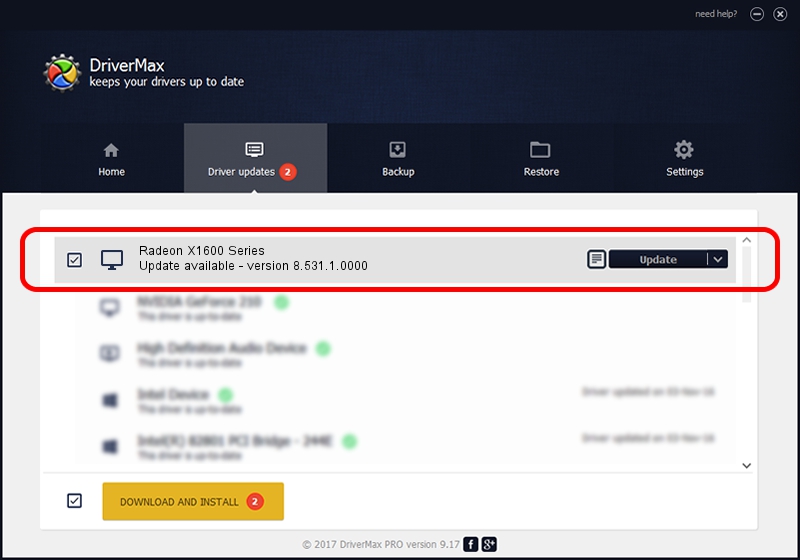Advertising seems to be blocked by your browser.
The ads help us provide this software and web site to you for free.
Please support our project by allowing our site to show ads.
Home /
Manufacturers /
ATI Technologies Inc. /
Radeon X1600 Series /
PCI/VEN_1002&DEV_7181 /
8.531.1.0000 Sep 05, 2008
ATI Technologies Inc. Radeon X1600 Series how to download and install the driver
Radeon X1600 Series is a Display Adapters device. This Windows driver was developed by ATI Technologies Inc.. The hardware id of this driver is PCI/VEN_1002&DEV_7181.
1. Install ATI Technologies Inc. Radeon X1600 Series driver manually
- You can download from the link below the driver installer file for the ATI Technologies Inc. Radeon X1600 Series driver. The archive contains version 8.531.1.0000 released on 2008-09-05 of the driver.
- Start the driver installer file from a user account with administrative rights. If your User Access Control Service (UAC) is started please accept of the driver and run the setup with administrative rights.
- Go through the driver installation wizard, which will guide you; it should be quite easy to follow. The driver installation wizard will analyze your computer and will install the right driver.
- When the operation finishes shutdown and restart your computer in order to use the updated driver. It is as simple as that to install a Windows driver!
Size of this driver: 24861214 bytes (23.71 MB)
This driver received an average rating of 4.1 stars out of 48874 votes.
This driver is fully compatible with the following versions of Windows:
- This driver works on Windows 2000 64 bits
- This driver works on Windows Server 2003 64 bits
- This driver works on Windows XP 64 bits
- This driver works on Windows Vista 64 bits
- This driver works on Windows 7 64 bits
- This driver works on Windows 8 64 bits
- This driver works on Windows 8.1 64 bits
- This driver works on Windows 10 64 bits
- This driver works on Windows 11 64 bits
2. Using DriverMax to install ATI Technologies Inc. Radeon X1600 Series driver
The advantage of using DriverMax is that it will setup the driver for you in the easiest possible way and it will keep each driver up to date. How can you install a driver with DriverMax? Let's follow a few steps!
- Start DriverMax and press on the yellow button that says ~SCAN FOR DRIVER UPDATES NOW~. Wait for DriverMax to analyze each driver on your PC.
- Take a look at the list of detected driver updates. Scroll the list down until you locate the ATI Technologies Inc. Radeon X1600 Series driver. Click on Update.
- That's all, the driver is now installed!

Jul 30 2016 11:14PM / Written by Daniel Statescu for DriverMax
follow @DanielStatescu