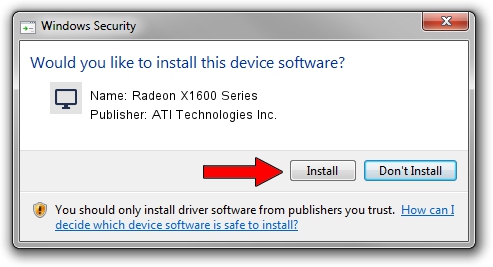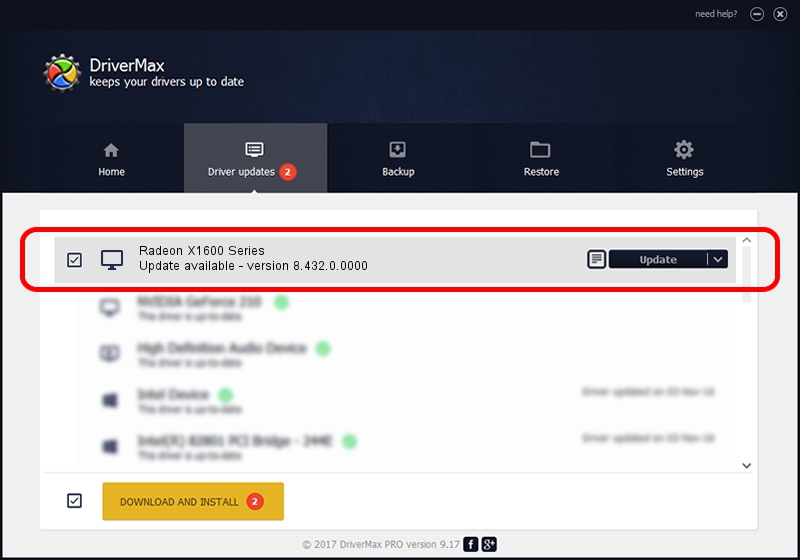Advertising seems to be blocked by your browser.
The ads help us provide this software and web site to you for free.
Please support our project by allowing our site to show ads.
Home /
Manufacturers /
ATI Technologies Inc. /
Radeon X1600 Series /
PCI/VEN_1002&DEV_7181 /
8.432.0.0000 Nov 01, 2007
ATI Technologies Inc. Radeon X1600 Series driver download and installation
Radeon X1600 Series is a Display Adapters hardware device. This driver was developed by ATI Technologies Inc.. In order to make sure you are downloading the exact right driver the hardware id is PCI/VEN_1002&DEV_7181.
1. ATI Technologies Inc. Radeon X1600 Series driver - how to install it manually
- Download the setup file for ATI Technologies Inc. Radeon X1600 Series driver from the link below. This download link is for the driver version 8.432.0.0000 released on 2007-11-01.
- Start the driver setup file from a Windows account with the highest privileges (rights). If your User Access Control (UAC) is enabled then you will have to accept of the driver and run the setup with administrative rights.
- Go through the driver installation wizard, which should be quite straightforward. The driver installation wizard will scan your PC for compatible devices and will install the driver.
- Restart your PC and enjoy the new driver, as you can see it was quite smple.
This driver was installed by many users and received an average rating of 3 stars out of 61545 votes.
2. Using DriverMax to install ATI Technologies Inc. Radeon X1600 Series driver
The most important advantage of using DriverMax is that it will install the driver for you in the easiest possible way and it will keep each driver up to date. How can you install a driver with DriverMax? Let's take a look!
- Open DriverMax and push on the yellow button that says ~SCAN FOR DRIVER UPDATES NOW~. Wait for DriverMax to analyze each driver on your computer.
- Take a look at the list of detected driver updates. Search the list until you locate the ATI Technologies Inc. Radeon X1600 Series driver. Click the Update button.
- Enjoy using the updated driver! :)

Jul 30 2016 4:46PM / Written by Dan Armano for DriverMax
follow @danarm