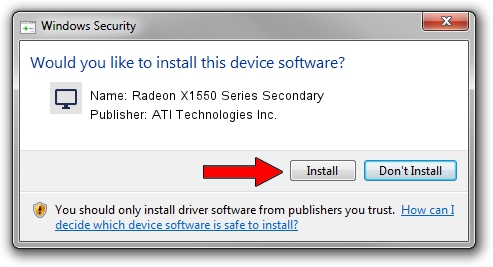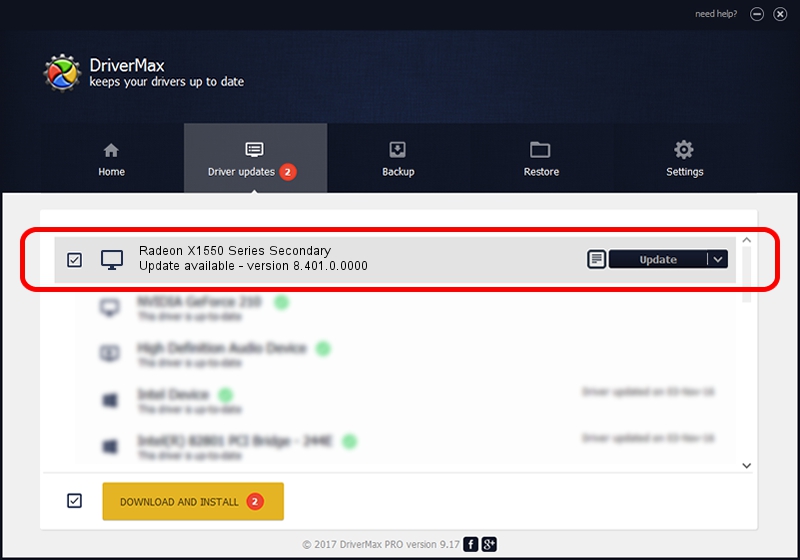Advertising seems to be blocked by your browser.
The ads help us provide this software and web site to you for free.
Please support our project by allowing our site to show ads.
Home /
Manufacturers /
ATI Technologies Inc. /
Radeon X1550 Series Secondary /
PCI/VEN_1002&DEV_71B3 /
8.401.0.0000 Jul 27, 2007
Driver for ATI Technologies Inc. Radeon X1550 Series Secondary - downloading and installing it
Radeon X1550 Series Secondary is a Display Adapters device. The developer of this driver was ATI Technologies Inc.. The hardware id of this driver is PCI/VEN_1002&DEV_71B3.
1. Manually install ATI Technologies Inc. Radeon X1550 Series Secondary driver
- Download the setup file for ATI Technologies Inc. Radeon X1550 Series Secondary driver from the link below. This is the download link for the driver version 8.401.0.0000 dated 2007-07-27.
- Run the driver setup file from a Windows account with the highest privileges (rights). If your User Access Control (UAC) is running then you will have to accept of the driver and run the setup with administrative rights.
- Go through the driver installation wizard, which should be quite easy to follow. The driver installation wizard will scan your PC for compatible devices and will install the driver.
- Shutdown and restart your PC and enjoy the fresh driver, it is as simple as that.
This driver was installed by many users and received an average rating of 3.3 stars out of 93452 votes.
2. How to install ATI Technologies Inc. Radeon X1550 Series Secondary driver using DriverMax
The most important advantage of using DriverMax is that it will setup the driver for you in the easiest possible way and it will keep each driver up to date. How can you install a driver using DriverMax? Let's take a look!
- Open DriverMax and click on the yellow button that says ~SCAN FOR DRIVER UPDATES NOW~. Wait for DriverMax to analyze each driver on your computer.
- Take a look at the list of detected driver updates. Search the list until you find the ATI Technologies Inc. Radeon X1550 Series Secondary driver. Click the Update button.
- Finished installing the driver!

Jul 17 2016 3:39AM / Written by Dan Armano for DriverMax
follow @danarm