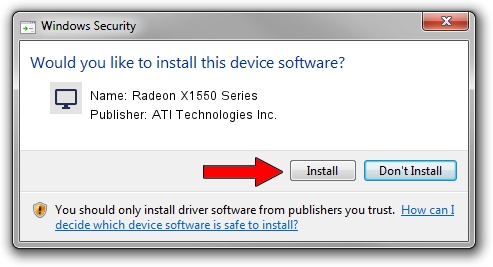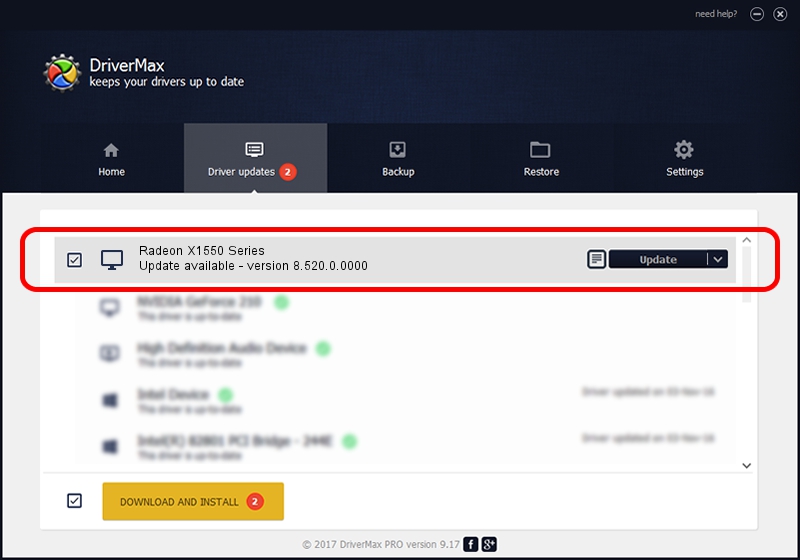Advertising seems to be blocked by your browser.
The ads help us provide this software and web site to you for free.
Please support our project by allowing our site to show ads.
Home /
Manufacturers /
ATI Technologies Inc. /
Radeon X1550 Series /
PCI/VEN_1002&DEV_719F /
8.520.0.0000 Jun 25, 2008
ATI Technologies Inc. Radeon X1550 Series - two ways of downloading and installing the driver
Radeon X1550 Series is a Display Adapters hardware device. This driver was developed by ATI Technologies Inc.. The hardware id of this driver is PCI/VEN_1002&DEV_719F; this string has to match your hardware.
1. How to manually install ATI Technologies Inc. Radeon X1550 Series driver
- Download the driver setup file for ATI Technologies Inc. Radeon X1550 Series driver from the location below. This download link is for the driver version 8.520.0.0000 released on 2008-06-25.
- Run the driver setup file from a Windows account with administrative rights. If your User Access Control Service (UAC) is running then you will have to accept of the driver and run the setup with administrative rights.
- Follow the driver installation wizard, which should be pretty straightforward. The driver installation wizard will scan your PC for compatible devices and will install the driver.
- Shutdown and restart your PC and enjoy the updated driver, it is as simple as that.
Driver rating 3.5 stars out of 64669 votes.
2. The easy way: using DriverMax to install ATI Technologies Inc. Radeon X1550 Series driver
The most important advantage of using DriverMax is that it will setup the driver for you in just a few seconds and it will keep each driver up to date, not just this one. How easy can you install a driver with DriverMax? Let's take a look!
- Start DriverMax and click on the yellow button that says ~SCAN FOR DRIVER UPDATES NOW~. Wait for DriverMax to scan and analyze each driver on your computer.
- Take a look at the list of driver updates. Search the list until you locate the ATI Technologies Inc. Radeon X1550 Series driver. Click the Update button.
- That's all, the driver is now installed!

Jul 4 2016 8:21PM / Written by Dan Armano for DriverMax
follow @danarm