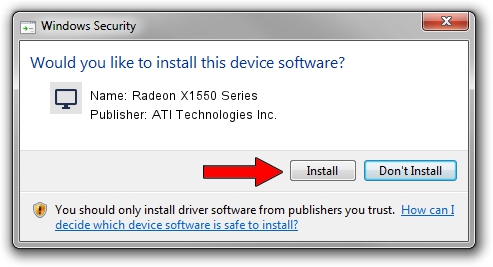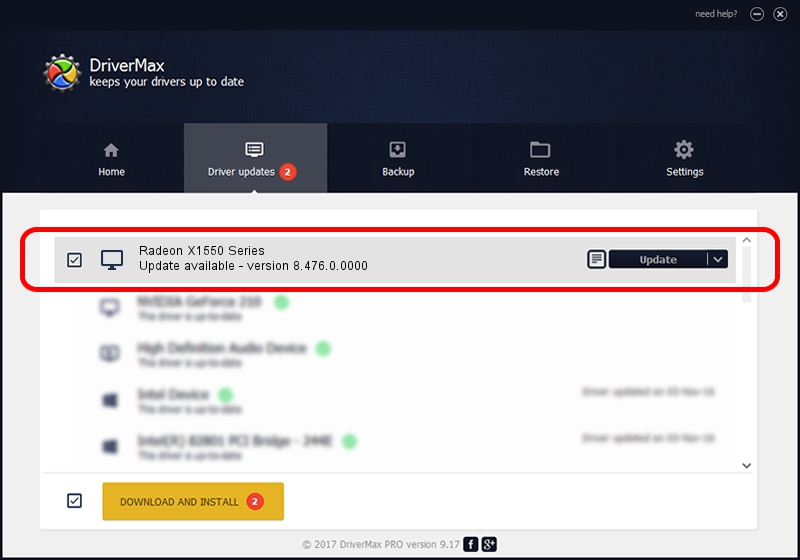Advertising seems to be blocked by your browser.
The ads help us provide this software and web site to you for free.
Please support our project by allowing our site to show ads.
Home /
Manufacturers /
ATI Technologies Inc. /
Radeon X1550 Series /
PCI/VEN_1002&DEV_7193 /
8.476.0.0000 Mar 28, 2008
Driver for ATI Technologies Inc. Radeon X1550 Series - downloading and installing it
Radeon X1550 Series is a Display Adapters device. The Windows version of this driver was developed by ATI Technologies Inc.. PCI/VEN_1002&DEV_7193 is the matching hardware id of this device.
1. ATI Technologies Inc. Radeon X1550 Series - install the driver manually
- Download the setup file for ATI Technologies Inc. Radeon X1550 Series driver from the link below. This download link is for the driver version 8.476.0.0000 dated 2008-03-28.
- Run the driver installation file from a Windows account with administrative rights. If your User Access Control Service (UAC) is enabled then you will have to confirm the installation of the driver and run the setup with administrative rights.
- Go through the driver installation wizard, which should be quite straightforward. The driver installation wizard will scan your PC for compatible devices and will install the driver.
- Restart your PC and enjoy the new driver, as you can see it was quite smple.
This driver received an average rating of 3.7 stars out of 83667 votes.
2. How to use DriverMax to install ATI Technologies Inc. Radeon X1550 Series driver
The most important advantage of using DriverMax is that it will install the driver for you in the easiest possible way and it will keep each driver up to date, not just this one. How easy can you install a driver with DriverMax? Let's follow a few steps!
- Open DriverMax and press on the yellow button named ~SCAN FOR DRIVER UPDATES NOW~. Wait for DriverMax to analyze each driver on your computer.
- Take a look at the list of available driver updates. Search the list until you find the ATI Technologies Inc. Radeon X1550 Series driver. Click the Update button.
- Finished installing the driver!

Jul 4 2016 1:21PM / Written by Daniel Statescu for DriverMax
follow @DanielStatescu