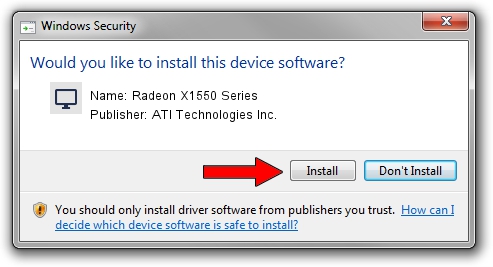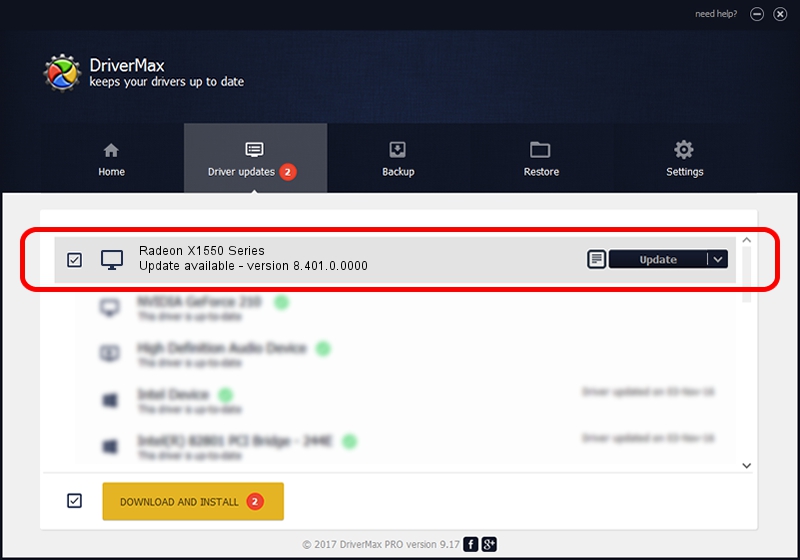Advertising seems to be blocked by your browser.
The ads help us provide this software and web site to you for free.
Please support our project by allowing our site to show ads.
Home /
Manufacturers /
ATI Technologies Inc. /
Radeon X1550 Series /
PCI/VEN_1002&DEV_7193 /
8.401.0.0000 Jul 27, 2007
Download and install ATI Technologies Inc. Radeon X1550 Series driver
Radeon X1550 Series is a Display Adapters hardware device. The Windows version of this driver was developed by ATI Technologies Inc.. In order to make sure you are downloading the exact right driver the hardware id is PCI/VEN_1002&DEV_7193.
1. Install ATI Technologies Inc. Radeon X1550 Series driver manually
- Download the setup file for ATI Technologies Inc. Radeon X1550 Series driver from the link below. This download link is for the driver version 8.401.0.0000 dated 2007-07-27.
- Start the driver installation file from a Windows account with administrative rights. If your User Access Control (UAC) is running then you will have to confirm the installation of the driver and run the setup with administrative rights.
- Go through the driver setup wizard, which should be quite easy to follow. The driver setup wizard will scan your PC for compatible devices and will install the driver.
- Shutdown and restart your PC and enjoy the updated driver, it is as simple as that.
This driver was installed by many users and received an average rating of 3.1 stars out of 94350 votes.
2. Using DriverMax to install ATI Technologies Inc. Radeon X1550 Series driver
The advantage of using DriverMax is that it will setup the driver for you in the easiest possible way and it will keep each driver up to date. How easy can you install a driver with DriverMax? Let's follow a few steps!
- Open DriverMax and press on the yellow button that says ~SCAN FOR DRIVER UPDATES NOW~. Wait for DriverMax to analyze each driver on your PC.
- Take a look at the list of detected driver updates. Scroll the list down until you locate the ATI Technologies Inc. Radeon X1550 Series driver. Click on Update.
- Finished installing the driver!

Jul 17 2016 3:41AM / Written by Andreea Kartman for DriverMax
follow @DeeaKartman