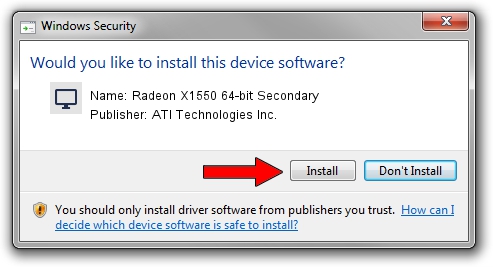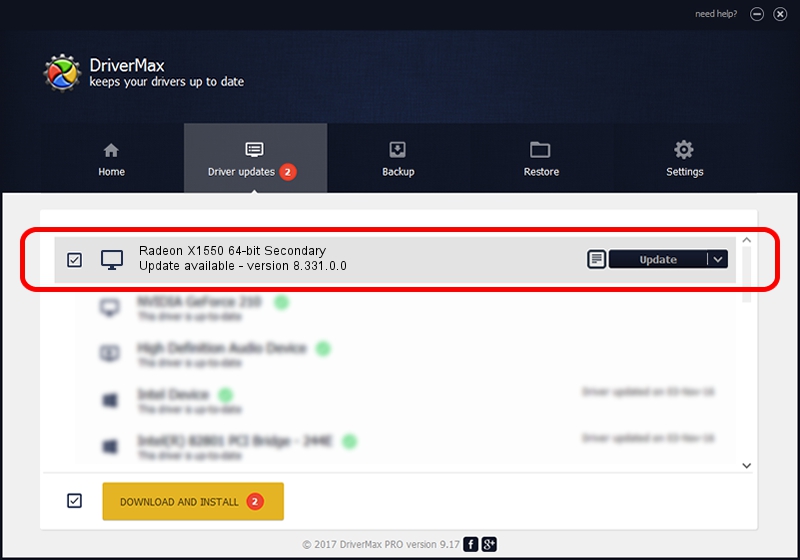Advertising seems to be blocked by your browser.
The ads help us provide this software and web site to you for free.
Please support our project by allowing our site to show ads.
Home /
Manufacturers /
ATI Technologies Inc. /
Radeon X1550 64-bit Secondary /
PCI/VEN_1002&DEV_717F /
8.331.0.0 Dec 27, 2006
Driver for ATI Technologies Inc. Radeon X1550 64-bit Secondary - downloading and installing it
Radeon X1550 64-bit Secondary is a Display Adapters device. This Windows driver was developed by ATI Technologies Inc.. The hardware id of this driver is PCI/VEN_1002&DEV_717F.
1. ATI Technologies Inc. Radeon X1550 64-bit Secondary - install the driver manually
- Download the driver setup file for ATI Technologies Inc. Radeon X1550 64-bit Secondary driver from the link below. This download link is for the driver version 8.331.0.0 released on 2006-12-27.
- Run the driver installation file from a Windows account with the highest privileges (rights). If your UAC (User Access Control) is started then you will have to accept of the driver and run the setup with administrative rights.
- Follow the driver setup wizard, which should be quite easy to follow. The driver setup wizard will analyze your PC for compatible devices and will install the driver.
- Shutdown and restart your PC and enjoy the fresh driver, it is as simple as that.
Driver rating 3 stars out of 55998 votes.
2. How to install ATI Technologies Inc. Radeon X1550 64-bit Secondary driver using DriverMax
The advantage of using DriverMax is that it will setup the driver for you in the easiest possible way and it will keep each driver up to date, not just this one. How easy can you install a driver with DriverMax? Let's follow a few steps!
- Open DriverMax and click on the yellow button that says ~SCAN FOR DRIVER UPDATES NOW~. Wait for DriverMax to scan and analyze each driver on your computer.
- Take a look at the list of detected driver updates. Scroll the list down until you find the ATI Technologies Inc. Radeon X1550 64-bit Secondary driver. Click the Update button.
- That's it, you installed your first driver!

Jul 10 2016 9:26AM / Written by Daniel Statescu for DriverMax
follow @DanielStatescu