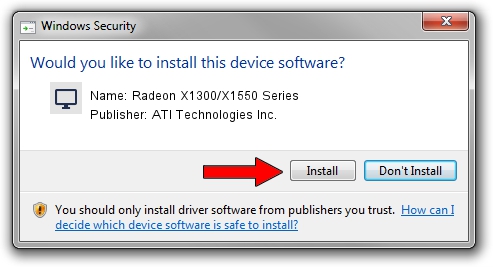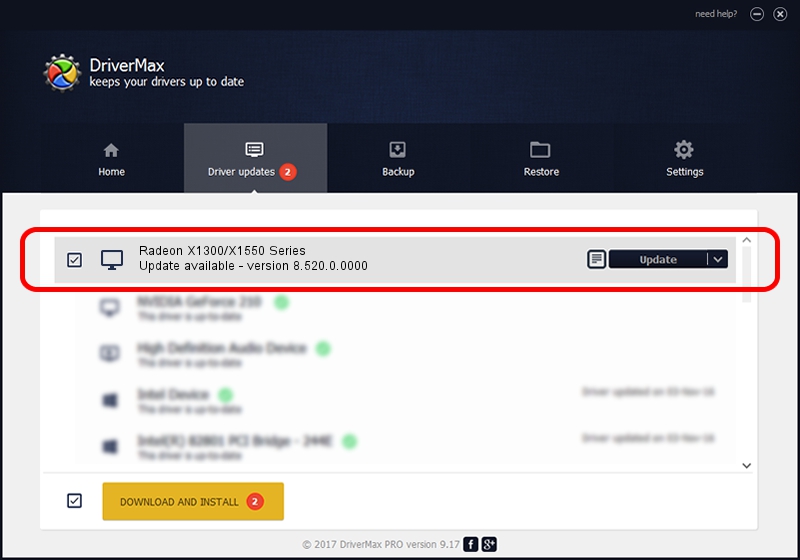Advertising seems to be blocked by your browser.
The ads help us provide this software and web site to you for free.
Please support our project by allowing our site to show ads.
Home /
Manufacturers /
ATI Technologies Inc. /
Radeon X1300/X1550 Series /
PCI/VEN_1002&DEV_7146 /
8.520.0.0000 Jun 25, 2008
Driver for ATI Technologies Inc. Radeon X1300/X1550 Series - downloading and installing it
Radeon X1300/X1550 Series is a Display Adapters hardware device. This driver was developed by ATI Technologies Inc.. In order to make sure you are downloading the exact right driver the hardware id is PCI/VEN_1002&DEV_7146.
1. ATI Technologies Inc. Radeon X1300/X1550 Series driver - how to install it manually
- Download the setup file for ATI Technologies Inc. Radeon X1300/X1550 Series driver from the location below. This is the download link for the driver version 8.520.0.0000 dated 2008-06-25.
- Start the driver setup file from a Windows account with administrative rights. If your User Access Control (UAC) is running then you will have to confirm the installation of the driver and run the setup with administrative rights.
- Follow the driver installation wizard, which should be pretty easy to follow. The driver installation wizard will analyze your PC for compatible devices and will install the driver.
- Restart your computer and enjoy the new driver, it is as simple as that.
Driver rating 3.1 stars out of 91446 votes.
2. How to install ATI Technologies Inc. Radeon X1300/X1550 Series driver using DriverMax
The most important advantage of using DriverMax is that it will setup the driver for you in just a few seconds and it will keep each driver up to date. How easy can you install a driver with DriverMax? Let's see!
- Start DriverMax and click on the yellow button named ~SCAN FOR DRIVER UPDATES NOW~. Wait for DriverMax to analyze each driver on your PC.
- Take a look at the list of detected driver updates. Scroll the list down until you find the ATI Technologies Inc. Radeon X1300/X1550 Series driver. Click on Update.
- Finished installing the driver!

Jul 7 2016 7:03PM / Written by Daniel Statescu for DriverMax
follow @DanielStatescu