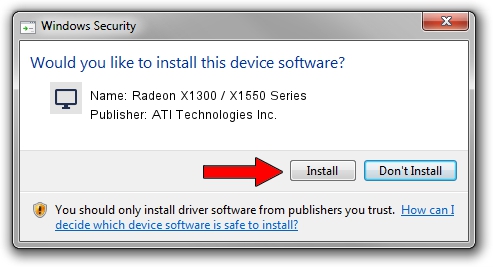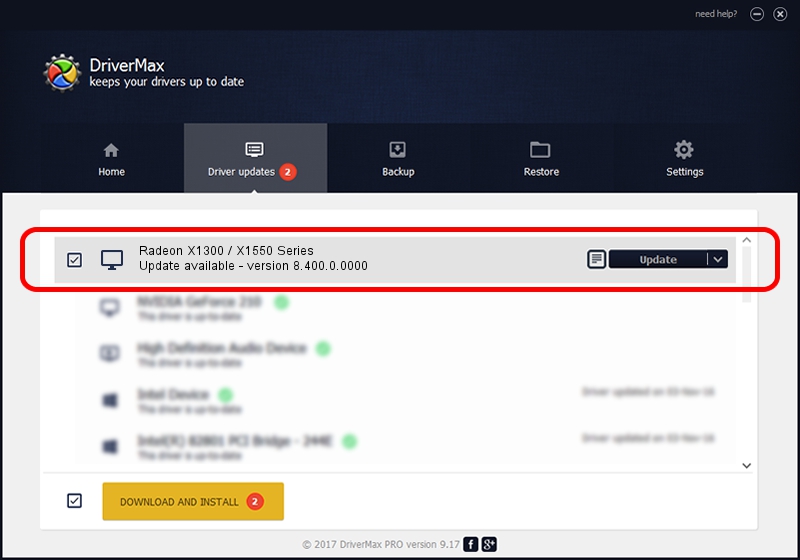Advertising seems to be blocked by your browser.
The ads help us provide this software and web site to you for free.
Please support our project by allowing our site to show ads.
Home /
Manufacturers /
ATI Technologies Inc. /
Radeon X1300 / X1550 Series /
PCI/VEN_1002&DEV_7146 /
8.400.0.0000 Jul 05, 2007
Driver for ATI Technologies Inc. Radeon X1300 / X1550 Series - downloading and installing it
Radeon X1300 / X1550 Series is a Display Adapters device. The developer of this driver was ATI Technologies Inc.. In order to make sure you are downloading the exact right driver the hardware id is PCI/VEN_1002&DEV_7146.
1. ATI Technologies Inc. Radeon X1300 / X1550 Series driver - how to install it manually
- Download the driver setup file for ATI Technologies Inc. Radeon X1300 / X1550 Series driver from the link below. This is the download link for the driver version 8.400.0.0000 dated 2007-07-05.
- Start the driver setup file from a Windows account with the highest privileges (rights). If your User Access Control (UAC) is running then you will have to confirm the installation of the driver and run the setup with administrative rights.
- Go through the driver setup wizard, which should be pretty straightforward. The driver setup wizard will scan your PC for compatible devices and will install the driver.
- Restart your computer and enjoy the updated driver, as you can see it was quite smple.
Driver rating 3.9 stars out of 65482 votes.
2. How to use DriverMax to install ATI Technologies Inc. Radeon X1300 / X1550 Series driver
The most important advantage of using DriverMax is that it will setup the driver for you in the easiest possible way and it will keep each driver up to date. How can you install a driver with DriverMax? Let's follow a few steps!
- Open DriverMax and push on the yellow button named ~SCAN FOR DRIVER UPDATES NOW~. Wait for DriverMax to scan and analyze each driver on your PC.
- Take a look at the list of available driver updates. Search the list until you locate the ATI Technologies Inc. Radeon X1300 / X1550 Series driver. Click the Update button.
- That's all, the driver is now installed!

Jul 19 2016 3:25AM / Written by Daniel Statescu for DriverMax
follow @DanielStatescu