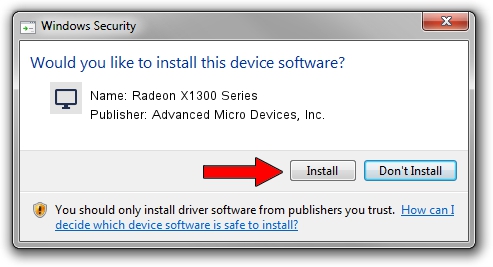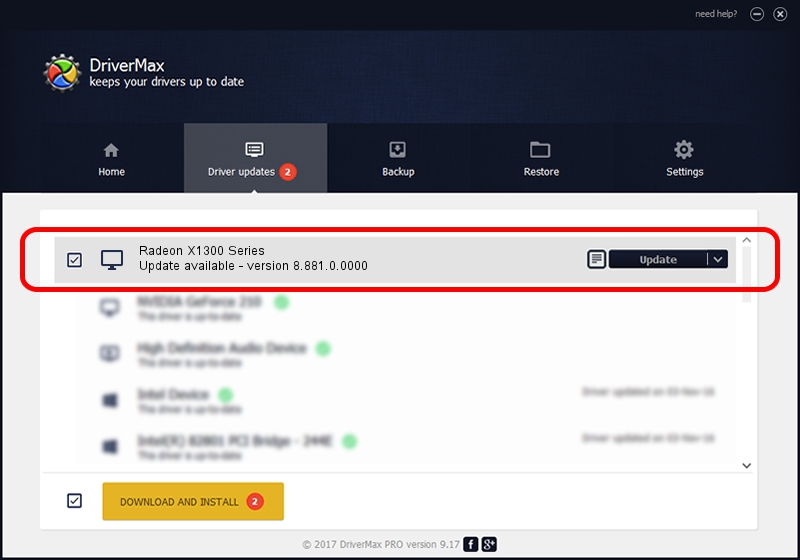Advertising seems to be blocked by your browser.
The ads help us provide this software and web site to you for free.
Please support our project by allowing our site to show ads.
Home /
Manufacturers /
Advanced Micro Devices, Inc. /
Radeon X1300 Series /
PCI/VEN_1002&DEV_714D /
8.881.0.0000 Jul 28, 2011
Advanced Micro Devices, Inc. Radeon X1300 Series driver download and installation
Radeon X1300 Series is a Display Adapters device. This driver was developed by Advanced Micro Devices, Inc.. PCI/VEN_1002&DEV_714D is the matching hardware id of this device.
1. Install Advanced Micro Devices, Inc. Radeon X1300 Series driver manually
- Download the setup file for Advanced Micro Devices, Inc. Radeon X1300 Series driver from the location below. This download link is for the driver version 8.881.0.0000 dated 2011-07-28.
- Run the driver setup file from a Windows account with the highest privileges (rights). If your UAC (User Access Control) is running then you will have to accept of the driver and run the setup with administrative rights.
- Follow the driver installation wizard, which should be pretty straightforward. The driver installation wizard will scan your PC for compatible devices and will install the driver.
- Shutdown and restart your computer and enjoy the fresh driver, as you can see it was quite smple.
This driver was rated with an average of 4 stars by 82570 users.
2. The easy way: using DriverMax to install Advanced Micro Devices, Inc. Radeon X1300 Series driver
The most important advantage of using DriverMax is that it will setup the driver for you in the easiest possible way and it will keep each driver up to date. How easy can you install a driver using DriverMax? Let's follow a few steps!
- Open DriverMax and press on the yellow button that says ~SCAN FOR DRIVER UPDATES NOW~. Wait for DriverMax to analyze each driver on your PC.
- Take a look at the list of detected driver updates. Search the list until you locate the Advanced Micro Devices, Inc. Radeon X1300 Series driver. Click on Update.
- Finished installing the driver!

Jul 3 2016 11:20AM / Written by Dan Armano for DriverMax
follow @danarm