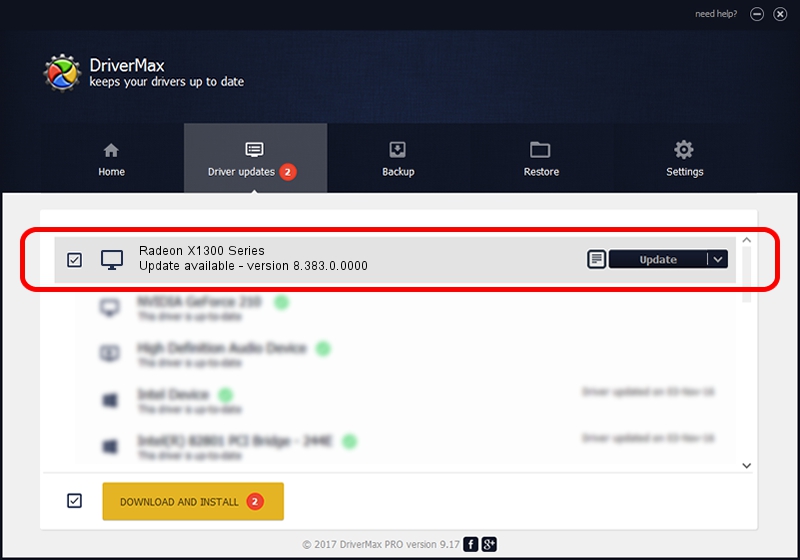Advertising seems to be blocked by your browser.
The ads help us provide this software and web site to you for free.
Please support our project by allowing our site to show ads.
Home /
Manufacturers /
ATI Technologies Inc. /
Radeon X1300 Series /
PCI/VEN_1002&DEV_71CE /
8.383.0.0000 Jun 06, 2007
Driver for ATI Technologies Inc. Radeon X1300 Series - downloading and installing it
Radeon X1300 Series is a Display Adapters hardware device. The developer of this driver was ATI Technologies Inc.. The hardware id of this driver is PCI/VEN_1002&DEV_71CE.
1. Install ATI Technologies Inc. Radeon X1300 Series driver manually
- You can download from the link below the driver setup file for the ATI Technologies Inc. Radeon X1300 Series driver. The archive contains version 8.383.0.0000 dated 2007-06-06 of the driver.
- Run the driver installer file from a user account with the highest privileges (rights). If your UAC (User Access Control) is running please accept of the driver and run the setup with administrative rights.
- Follow the driver installation wizard, which will guide you; it should be quite easy to follow. The driver installation wizard will analyze your computer and will install the right driver.
- When the operation finishes shutdown and restart your computer in order to use the updated driver. As you can see it was quite smple to install a Windows driver!
Driver rating 3.8 stars out of 55971 votes.
2. Installing the ATI Technologies Inc. Radeon X1300 Series driver using DriverMax: the easy way
The most important advantage of using DriverMax is that it will setup the driver for you in the easiest possible way and it will keep each driver up to date, not just this one. How easy can you install a driver with DriverMax? Let's see!
- Open DriverMax and press on the yellow button named ~SCAN FOR DRIVER UPDATES NOW~. Wait for DriverMax to scan and analyze each driver on your PC.
- Take a look at the list of available driver updates. Scroll the list down until you find the ATI Technologies Inc. Radeon X1300 Series driver. Click the Update button.
- That's all, the driver is now installed!

Jul 25 2016 6:47PM / Written by Dan Armano for DriverMax
follow @danarm