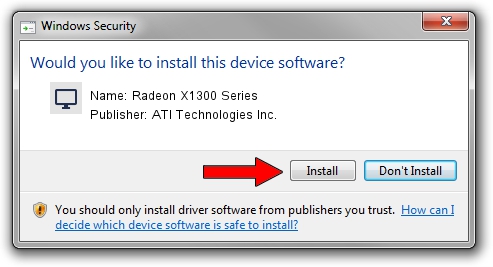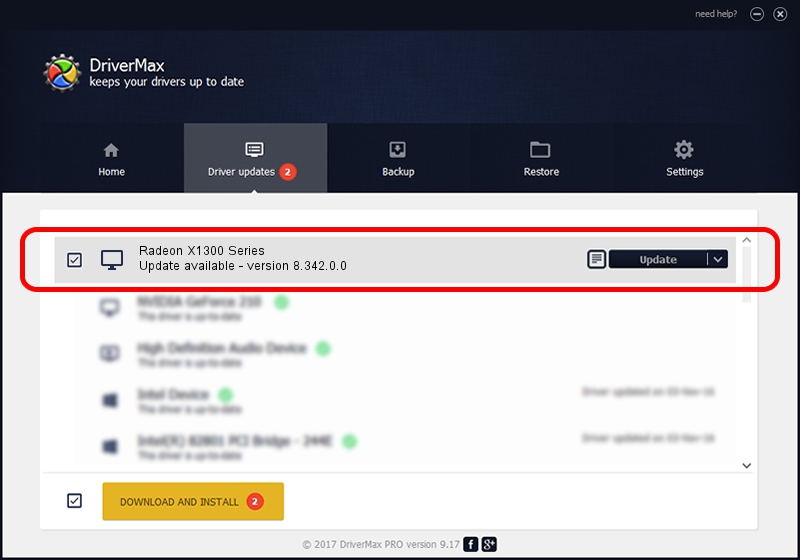Advertising seems to be blocked by your browser.
The ads help us provide this software and web site to you for free.
Please support our project by allowing our site to show ads.
Home /
Manufacturers /
ATI Technologies Inc. /
Radeon X1300 Series /
PCI/VEN_1002&DEV_7183 /
8.342.0.0 Feb 02, 2007
ATI Technologies Inc. Radeon X1300 Series - two ways of downloading and installing the driver
Radeon X1300 Series is a Display Adapters hardware device. This Windows driver was developed by ATI Technologies Inc.. PCI/VEN_1002&DEV_7183 is the matching hardware id of this device.
1. ATI Technologies Inc. Radeon X1300 Series - install the driver manually
- Download the driver setup file for ATI Technologies Inc. Radeon X1300 Series driver from the location below. This download link is for the driver version 8.342.0.0 released on 2007-02-02.
- Run the driver setup file from a Windows account with the highest privileges (rights). If your User Access Control Service (UAC) is running then you will have to confirm the installation of the driver and run the setup with administrative rights.
- Follow the driver installation wizard, which should be pretty straightforward. The driver installation wizard will analyze your PC for compatible devices and will install the driver.
- Shutdown and restart your PC and enjoy the new driver, as you can see it was quite smple.
This driver was rated with an average of 3 stars by 30541 users.
2. Using DriverMax to install ATI Technologies Inc. Radeon X1300 Series driver
The most important advantage of using DriverMax is that it will install the driver for you in the easiest possible way and it will keep each driver up to date. How easy can you install a driver with DriverMax? Let's follow a few steps!
- Start DriverMax and click on the yellow button that says ~SCAN FOR DRIVER UPDATES NOW~. Wait for DriverMax to analyze each driver on your computer.
- Take a look at the list of available driver updates. Scroll the list down until you locate the ATI Technologies Inc. Radeon X1300 Series driver. Click the Update button.
- That's it, you installed your first driver!