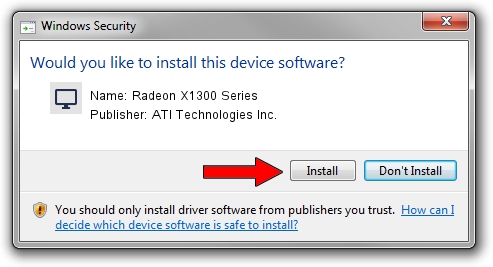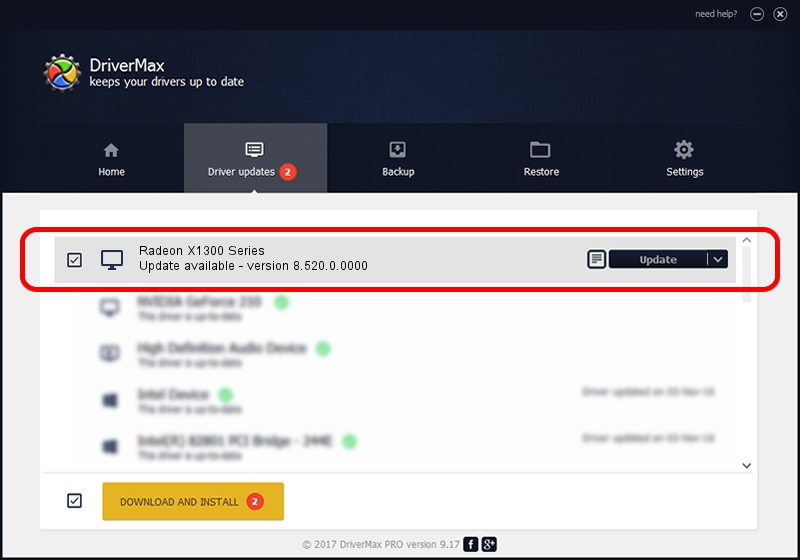Advertising seems to be blocked by your browser.
The ads help us provide this software and web site to you for free.
Please support our project by allowing our site to show ads.
Home /
Manufacturers /
ATI Technologies Inc. /
Radeon X1300 Series /
PCI/VEN_1002&DEV_714D /
8.520.0.0000 Jun 25, 2008
ATI Technologies Inc. Radeon X1300 Series - two ways of downloading and installing the driver
Radeon X1300 Series is a Display Adapters hardware device. This Windows driver was developed by ATI Technologies Inc.. The hardware id of this driver is PCI/VEN_1002&DEV_714D; this string has to match your hardware.
1. How to manually install ATI Technologies Inc. Radeon X1300 Series driver
- Download the setup file for ATI Technologies Inc. Radeon X1300 Series driver from the link below. This download link is for the driver version 8.520.0.0000 dated 2008-06-25.
- Start the driver installation file from a Windows account with the highest privileges (rights). If your User Access Control (UAC) is started then you will have to accept of the driver and run the setup with administrative rights.
- Go through the driver setup wizard, which should be pretty straightforward. The driver setup wizard will analyze your PC for compatible devices and will install the driver.
- Restart your PC and enjoy the fresh driver, it is as simple as that.
This driver received an average rating of 3.6 stars out of 92600 votes.
2. The easy way: using DriverMax to install ATI Technologies Inc. Radeon X1300 Series driver
The most important advantage of using DriverMax is that it will setup the driver for you in the easiest possible way and it will keep each driver up to date, not just this one. How easy can you install a driver with DriverMax? Let's see!
- Open DriverMax and press on the yellow button that says ~SCAN FOR DRIVER UPDATES NOW~. Wait for DriverMax to analyze each driver on your PC.
- Take a look at the list of available driver updates. Scroll the list down until you locate the ATI Technologies Inc. Radeon X1300 Series driver. Click the Update button.
- That's it, you installed your first driver!

Jul 7 2016 7:03PM / Written by Daniel Statescu for DriverMax
follow @DanielStatescu