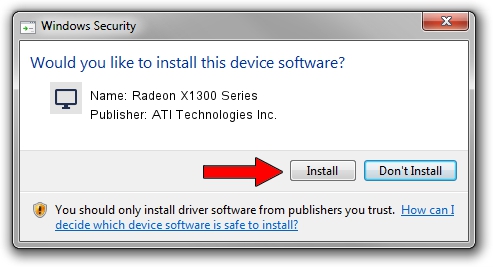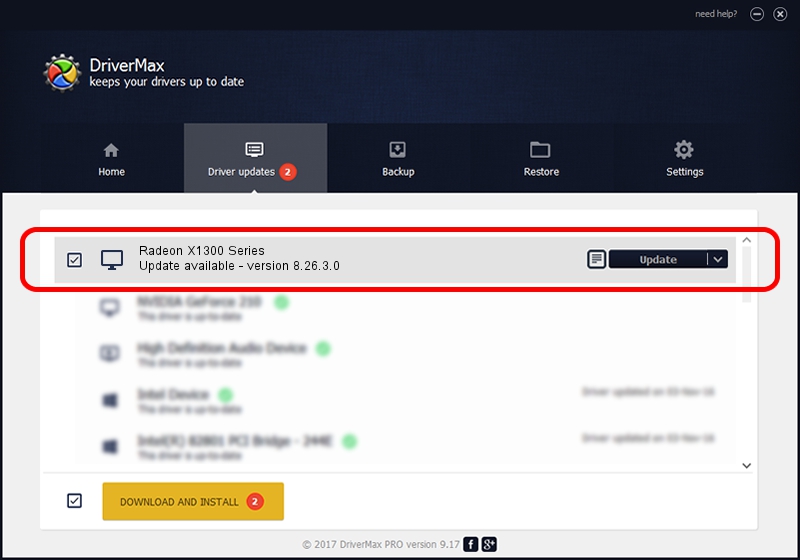Advertising seems to be blocked by your browser.
The ads help us provide this software and web site to you for free.
Please support our project by allowing our site to show ads.
Home /
Manufacturers /
ATI Technologies Inc. /
Radeon X1300 Series /
PCI/VEN_1002&DEV_7146 /
8.26.3.0 Apr 27, 2006
Download and install ATI Technologies Inc. Radeon X1300 Series driver
Radeon X1300 Series is a Display Adapters device. The developer of this driver was ATI Technologies Inc.. The hardware id of this driver is PCI/VEN_1002&DEV_7146; this string has to match your hardware.
1. Install ATI Technologies Inc. Radeon X1300 Series driver manually
- You can download from the link below the driver setup file for the ATI Technologies Inc. Radeon X1300 Series driver. The archive contains version 8.26.3.0 released on 2006-04-27 of the driver.
- Start the driver installer file from a user account with administrative rights. If your User Access Control (UAC) is enabled please accept of the driver and run the setup with administrative rights.
- Follow the driver installation wizard, which will guide you; it should be quite easy to follow. The driver installation wizard will analyze your computer and will install the right driver.
- When the operation finishes shutdown and restart your PC in order to use the updated driver. As you can see it was quite smple to install a Windows driver!
This driver received an average rating of 3.6 stars out of 76827 votes.
2. How to use DriverMax to install ATI Technologies Inc. Radeon X1300 Series driver
The most important advantage of using DriverMax is that it will setup the driver for you in the easiest possible way and it will keep each driver up to date. How can you install a driver with DriverMax? Let's take a look!
- Open DriverMax and press on the yellow button named ~SCAN FOR DRIVER UPDATES NOW~. Wait for DriverMax to analyze each driver on your PC.
- Take a look at the list of driver updates. Search the list until you find the ATI Technologies Inc. Radeon X1300 Series driver. Click the Update button.
- That's it, you installed your first driver!

Jul 5 2016 4:03PM / Written by Dan Armano for DriverMax
follow @danarm