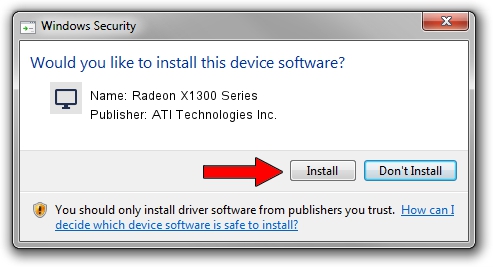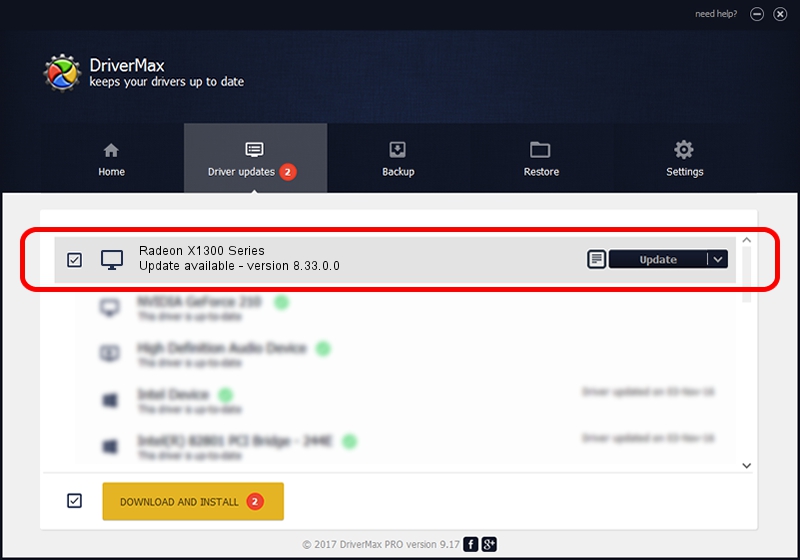Advertising seems to be blocked by your browser.
The ads help us provide this software and web site to you for free.
Please support our project by allowing our site to show ads.
Home /
Manufacturers /
ATI Technologies Inc. /
Radeon X1300 Series /
PCI/VEN_1002&DEV_7142 /
8.33.0.0 Dec 20, 2006
Driver for ATI Technologies Inc. Radeon X1300 Series - downloading and installing it
Radeon X1300 Series is a Display Adapters device. The developer of this driver was ATI Technologies Inc.. In order to make sure you are downloading the exact right driver the hardware id is PCI/VEN_1002&DEV_7142.
1. ATI Technologies Inc. Radeon X1300 Series driver - how to install it manually
- Download the setup file for ATI Technologies Inc. Radeon X1300 Series driver from the location below. This download link is for the driver version 8.33.0.0 released on 2006-12-20.
- Start the driver installation file from a Windows account with administrative rights. If your User Access Control Service (UAC) is started then you will have to accept of the driver and run the setup with administrative rights.
- Go through the driver setup wizard, which should be quite straightforward. The driver setup wizard will analyze your PC for compatible devices and will install the driver.
- Shutdown and restart your computer and enjoy the new driver, as you can see it was quite smple.
This driver was rated with an average of 3.1 stars by 11335 users.
2. The easy way: using DriverMax to install ATI Technologies Inc. Radeon X1300 Series driver
The most important advantage of using DriverMax is that it will install the driver for you in the easiest possible way and it will keep each driver up to date. How easy can you install a driver using DriverMax? Let's take a look!
- Open DriverMax and press on the yellow button named ~SCAN FOR DRIVER UPDATES NOW~. Wait for DriverMax to scan and analyze each driver on your PC.
- Take a look at the list of available driver updates. Search the list until you locate the ATI Technologies Inc. Radeon X1300 Series driver. Click on Update.
- Finished installing the driver!

Jul 10 2016 6:29AM / Written by Andreea Kartman for DriverMax
follow @DeeaKartman