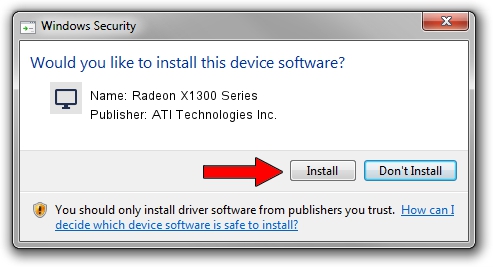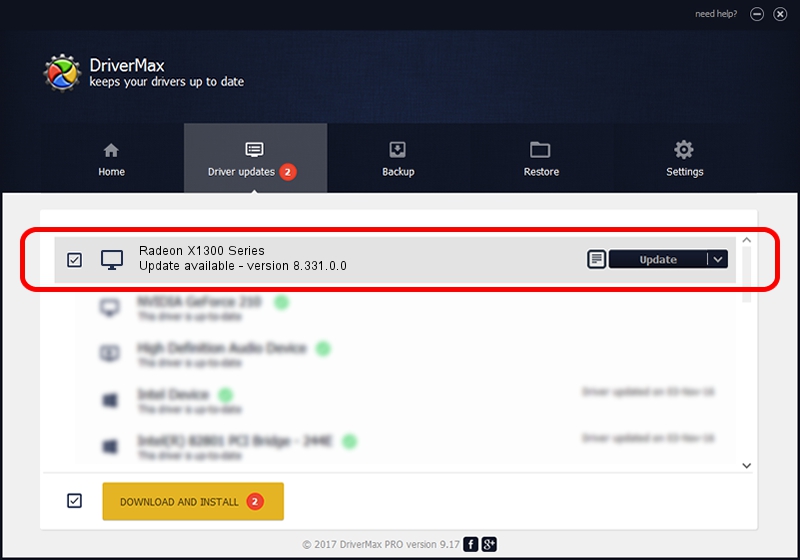Advertising seems to be blocked by your browser.
The ads help us provide this software and web site to you for free.
Please support our project by allowing our site to show ads.
Home /
Manufacturers /
ATI Technologies Inc. /
Radeon X1300 Series /
PCI/VEN_1002&DEV_7142 /
8.331.0.0 Dec 27, 2006
Driver for ATI Technologies Inc. Radeon X1300 Series - downloading and installing it
Radeon X1300 Series is a Display Adapters device. The developer of this driver was ATI Technologies Inc.. The hardware id of this driver is PCI/VEN_1002&DEV_7142.
1. Manually install ATI Technologies Inc. Radeon X1300 Series driver
- Download the driver setup file for ATI Technologies Inc. Radeon X1300 Series driver from the link below. This download link is for the driver version 8.331.0.0 released on 2006-12-27.
- Run the driver installation file from a Windows account with the highest privileges (rights). If your UAC (User Access Control) is running then you will have to confirm the installation of the driver and run the setup with administrative rights.
- Follow the driver installation wizard, which should be pretty easy to follow. The driver installation wizard will analyze your PC for compatible devices and will install the driver.
- Restart your computer and enjoy the updated driver, it is as simple as that.
This driver was installed by many users and received an average rating of 3.6 stars out of 55022 votes.
2. Using DriverMax to install ATI Technologies Inc. Radeon X1300 Series driver
The most important advantage of using DriverMax is that it will install the driver for you in the easiest possible way and it will keep each driver up to date, not just this one. How easy can you install a driver using DriverMax? Let's take a look!
- Start DriverMax and push on the yellow button that says ~SCAN FOR DRIVER UPDATES NOW~. Wait for DriverMax to scan and analyze each driver on your computer.
- Take a look at the list of detected driver updates. Scroll the list down until you locate the ATI Technologies Inc. Radeon X1300 Series driver. Click on Update.
- Finished installing the driver!

Jul 10 2016 9:31AM / Written by Andreea Kartman for DriverMax
follow @DeeaKartman