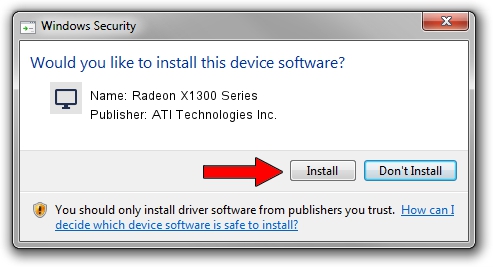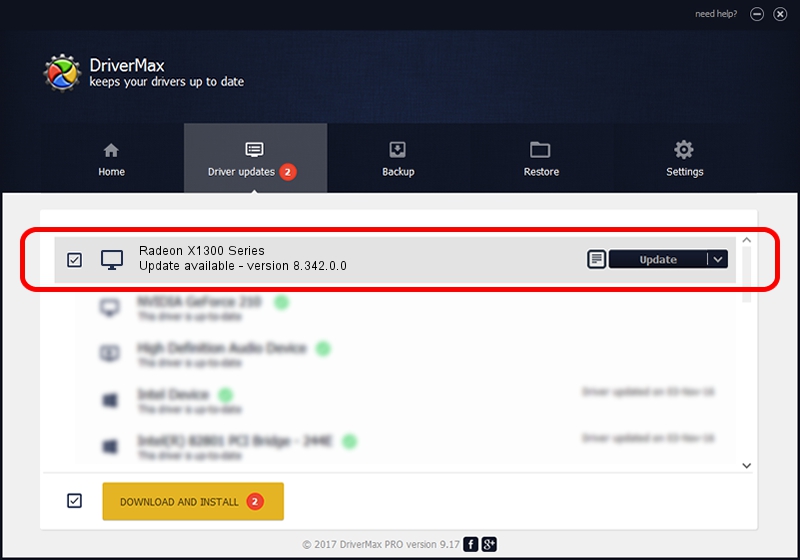Advertising seems to be blocked by your browser.
The ads help us provide this software and web site to you for free.
Please support our project by allowing our site to show ads.
Home /
Manufacturers /
ATI Technologies Inc. /
Radeon X1300 Series /
PCI/VEN_1002&DEV_7140 /
8.342.0.0 Feb 02, 2007
ATI Technologies Inc. Radeon X1300 Series how to download and install the driver
Radeon X1300 Series is a Display Adapters hardware device. This driver was developed by ATI Technologies Inc.. PCI/VEN_1002&DEV_7140 is the matching hardware id of this device.
1. ATI Technologies Inc. Radeon X1300 Series driver - how to install it manually
- You can download from the link below the driver installer file for the ATI Technologies Inc. Radeon X1300 Series driver. The archive contains version 8.342.0.0 released on 2007-02-02 of the driver.
- Run the driver installer file from a user account with administrative rights. If your User Access Control Service (UAC) is running please accept of the driver and run the setup with administrative rights.
- Follow the driver installation wizard, which will guide you; it should be quite easy to follow. The driver installation wizard will analyze your PC and will install the right driver.
- When the operation finishes shutdown and restart your computer in order to use the updated driver. As you can see it was quite smple to install a Windows driver!
Driver rating 3.9 stars out of 93661 votes.
2. Installing the ATI Technologies Inc. Radeon X1300 Series driver using DriverMax: the easy way
The advantage of using DriverMax is that it will install the driver for you in just a few seconds and it will keep each driver up to date, not just this one. How can you install a driver using DriverMax? Let's see!
- Start DriverMax and push on the yellow button named ~SCAN FOR DRIVER UPDATES NOW~. Wait for DriverMax to analyze each driver on your computer.
- Take a look at the list of driver updates. Search the list until you find the ATI Technologies Inc. Radeon X1300 Series driver. Click on Update.
- Finished installing the driver!

Jul 5 2016 5:55AM / Written by Daniel Statescu for DriverMax
follow @DanielStatescu