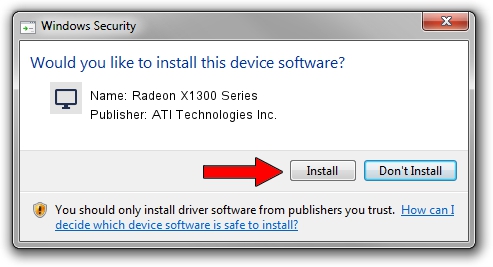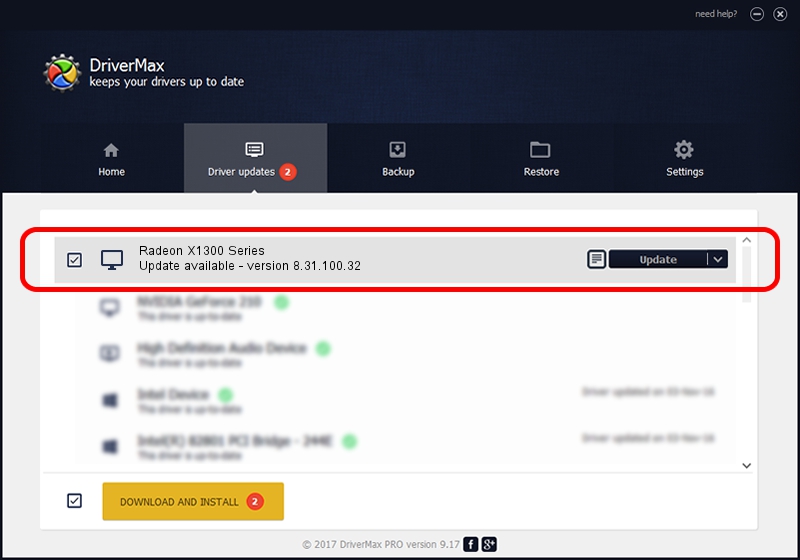Advertising seems to be blocked by your browser.
The ads help us provide this software and web site to you for free.
Please support our project by allowing our site to show ads.
Home /
Manufacturers /
ATI Technologies Inc. /
Radeon X1300 Series /
PCI/VEN_1002&DEV_7140 /
8.31.100.32 Nov 24, 2006
ATI Technologies Inc. Radeon X1300 Series how to download and install the driver
Radeon X1300 Series is a Display Adapters hardware device. The developer of this driver was ATI Technologies Inc.. PCI/VEN_1002&DEV_7140 is the matching hardware id of this device.
1. How to manually install ATI Technologies Inc. Radeon X1300 Series driver
- You can download from the link below the driver installer file for the ATI Technologies Inc. Radeon X1300 Series driver. The archive contains version 8.31.100.32 dated 2006-11-24 of the driver.
- Run the driver installer file from a user account with administrative rights. If your User Access Control Service (UAC) is enabled please accept of the driver and run the setup with administrative rights.
- Go through the driver installation wizard, which will guide you; it should be quite easy to follow. The driver installation wizard will scan your PC and will install the right driver.
- When the operation finishes restart your PC in order to use the updated driver. As you can see it was quite smple to install a Windows driver!
This driver received an average rating of 3 stars out of 32895 votes.
2. Installing the ATI Technologies Inc. Radeon X1300 Series driver using DriverMax: the easy way
The most important advantage of using DriverMax is that it will install the driver for you in the easiest possible way and it will keep each driver up to date. How easy can you install a driver with DriverMax? Let's follow a few steps!
- Start DriverMax and click on the yellow button that says ~SCAN FOR DRIVER UPDATES NOW~. Wait for DriverMax to analyze each driver on your PC.
- Take a look at the list of driver updates. Scroll the list down until you locate the ATI Technologies Inc. Radeon X1300 Series driver. Click the Update button.
- That's all, the driver is now installed!

Jul 12 2016 12:11AM / Written by Daniel Statescu for DriverMax
follow @DanielStatescu