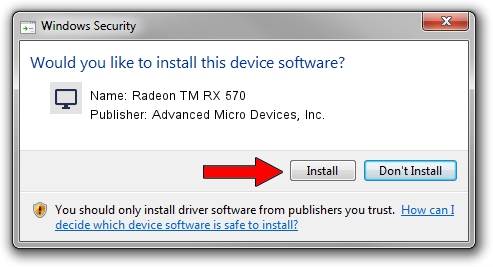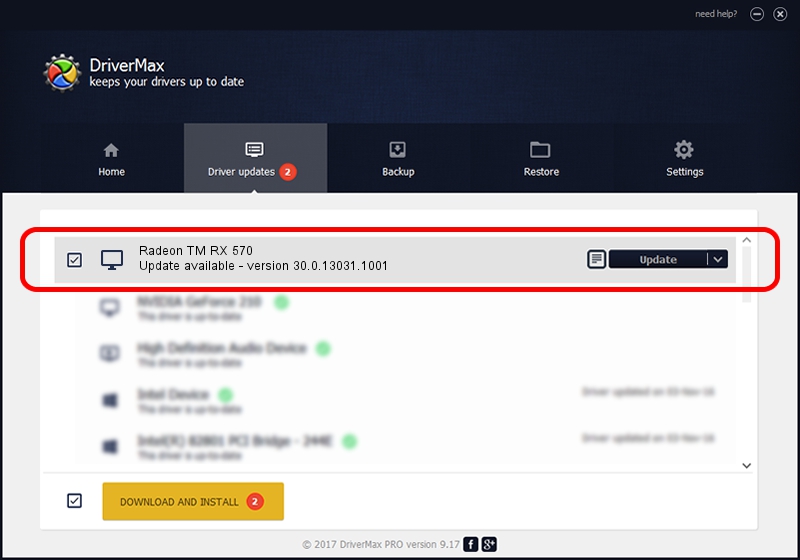Advertising seems to be blocked by your browser.
The ads help us provide this software and web site to you for free.
Please support our project by allowing our site to show ads.
Home /
Manufacturers /
Advanced Micro Devices, Inc. /
Radeon TM RX 570 /
PCI/VEN_1002&DEV_67DF&SUBSYS_07771028&REV_C5 /
30.0.13031.1001 Oct 21, 2021
Driver for Advanced Micro Devices, Inc. Radeon TM RX 570 - downloading and installing it
Radeon TM RX 570 is a Display Adapters device. This Windows driver was developed by Advanced Micro Devices, Inc.. The hardware id of this driver is PCI/VEN_1002&DEV_67DF&SUBSYS_07771028&REV_C5.
1. Advanced Micro Devices, Inc. Radeon TM RX 570 - install the driver manually
- Download the setup file for Advanced Micro Devices, Inc. Radeon TM RX 570 driver from the location below. This is the download link for the driver version 30.0.13031.1001 dated 2021-10-21.
- Run the driver installation file from a Windows account with administrative rights. If your UAC (User Access Control) is running then you will have to accept of the driver and run the setup with administrative rights.
- Go through the driver setup wizard, which should be pretty straightforward. The driver setup wizard will scan your PC for compatible devices and will install the driver.
- Shutdown and restart your computer and enjoy the updated driver, as you can see it was quite smple.
This driver received an average rating of 3 stars out of 4187 votes.
2. The easy way: using DriverMax to install Advanced Micro Devices, Inc. Radeon TM RX 570 driver
The advantage of using DriverMax is that it will install the driver for you in the easiest possible way and it will keep each driver up to date. How can you install a driver with DriverMax? Let's take a look!
- Open DriverMax and press on the yellow button named ~SCAN FOR DRIVER UPDATES NOW~. Wait for DriverMax to analyze each driver on your computer.
- Take a look at the list of available driver updates. Scroll the list down until you locate the Advanced Micro Devices, Inc. Radeon TM RX 570 driver. Click on Update.
- Finished installing the driver!

Sep 17 2024 10:52AM / Written by Daniel Statescu for DriverMax
follow @DanielStatescu