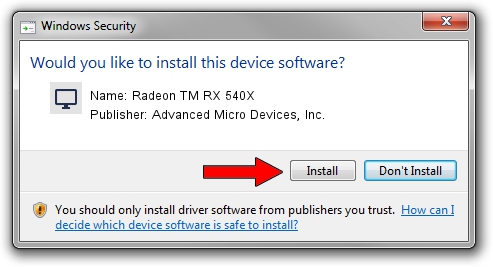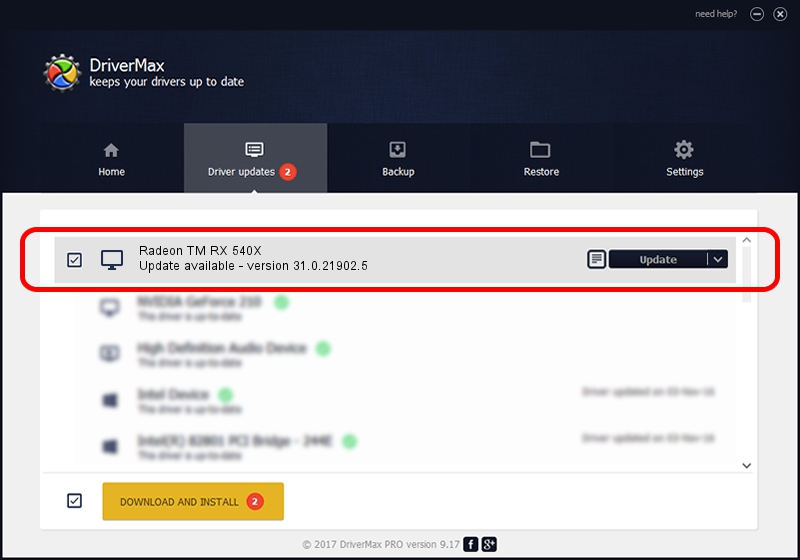Advertising seems to be blocked by your browser.
The ads help us provide this software and web site to you for free.
Please support our project by allowing our site to show ads.
Home /
Manufacturers /
Advanced Micro Devices, Inc. /
Radeon TM RX 540X /
PCI/VEN_1002&DEV_699F&SUBSYS_85BA103C&REV_C3 /
31.0.21902.5 Aug 31, 2023
Driver for Advanced Micro Devices, Inc. Radeon TM RX 540X - downloading and installing it
Radeon TM RX 540X is a Display Adapters hardware device. This Windows driver was developed by Advanced Micro Devices, Inc.. The hardware id of this driver is PCI/VEN_1002&DEV_699F&SUBSYS_85BA103C&REV_C3.
1. Manually install Advanced Micro Devices, Inc. Radeon TM RX 540X driver
- Download the setup file for Advanced Micro Devices, Inc. Radeon TM RX 540X driver from the link below. This download link is for the driver version 31.0.21902.5 released on 2023-08-31.
- Run the driver installation file from a Windows account with administrative rights. If your UAC (User Access Control) is started then you will have to accept of the driver and run the setup with administrative rights.
- Go through the driver setup wizard, which should be quite straightforward. The driver setup wizard will analyze your PC for compatible devices and will install the driver.
- Shutdown and restart your computer and enjoy the fresh driver, it is as simple as that.
Driver rating 3.2 stars out of 92776 votes.
2. How to use DriverMax to install Advanced Micro Devices, Inc. Radeon TM RX 540X driver
The advantage of using DriverMax is that it will setup the driver for you in just a few seconds and it will keep each driver up to date. How easy can you install a driver with DriverMax? Let's take a look!
- Open DriverMax and click on the yellow button named ~SCAN FOR DRIVER UPDATES NOW~. Wait for DriverMax to analyze each driver on your PC.
- Take a look at the list of driver updates. Scroll the list down until you locate the Advanced Micro Devices, Inc. Radeon TM RX 540X driver. Click the Update button.
- That's all, the driver is now installed!

Sep 18 2024 10:02PM / Written by Daniel Statescu for DriverMax
follow @DanielStatescu