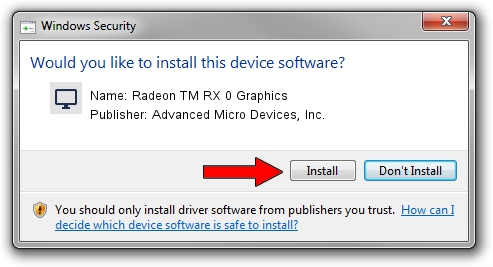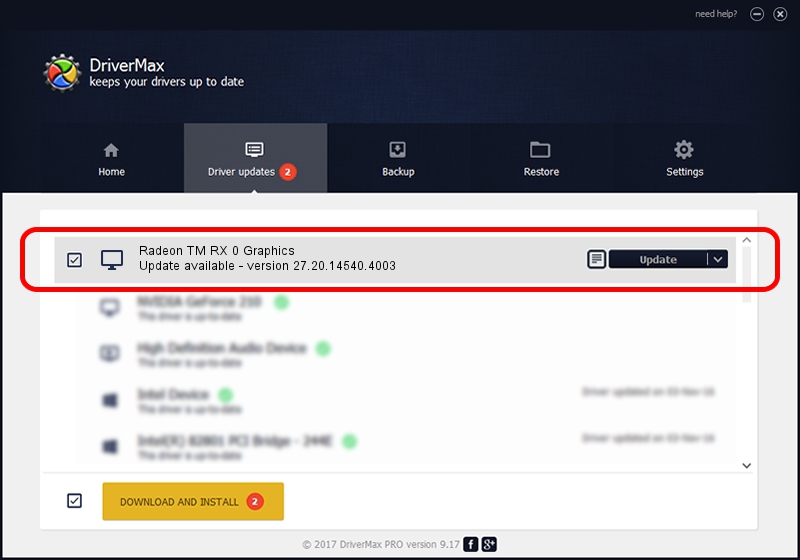Advertising seems to be blocked by your browser.
The ads help us provide this software and web site to you for free.
Please support our project by allowing our site to show ads.
Home /
Manufacturers /
Advanced Micro Devices, Inc. /
Radeon TM RX 0 Graphics /
PCI/VEN_1002&DEV_67DF&REV_C7 /
27.20.14540.4003 Apr 05, 2021
Advanced Micro Devices, Inc. Radeon TM RX 0 Graphics - two ways of downloading and installing the driver
Radeon TM RX 0 Graphics is a Display Adapters hardware device. The developer of this driver was Advanced Micro Devices, Inc.. The hardware id of this driver is PCI/VEN_1002&DEV_67DF&REV_C7; this string has to match your hardware.
1. How to manually install Advanced Micro Devices, Inc. Radeon TM RX 0 Graphics driver
- You can download from the link below the driver setup file for the Advanced Micro Devices, Inc. Radeon TM RX 0 Graphics driver. The archive contains version 27.20.14540.4003 released on 2021-04-05 of the driver.
- Run the driver installer file from a user account with the highest privileges (rights). If your User Access Control (UAC) is running please accept of the driver and run the setup with administrative rights.
- Follow the driver setup wizard, which will guide you; it should be pretty easy to follow. The driver setup wizard will scan your PC and will install the right driver.
- When the operation finishes shutdown and restart your PC in order to use the updated driver. It is as simple as that to install a Windows driver!
Driver file size: 562080965 bytes (536.04 MB)
This driver was installed by many users and received an average rating of 4.5 stars out of 35910 votes.
This driver was released for the following versions of Windows:
- This driver works on Windows 10 64 bits
- This driver works on Windows 11 64 bits
2. The easy way: using DriverMax to install Advanced Micro Devices, Inc. Radeon TM RX 0 Graphics driver
The advantage of using DriverMax is that it will install the driver for you in just a few seconds and it will keep each driver up to date, not just this one. How can you install a driver using DriverMax? Let's see!
- Start DriverMax and press on the yellow button that says ~SCAN FOR DRIVER UPDATES NOW~. Wait for DriverMax to scan and analyze each driver on your computer.
- Take a look at the list of detected driver updates. Search the list until you locate the Advanced Micro Devices, Inc. Radeon TM RX 0 Graphics driver. Click the Update button.
- Finished installing the driver!

Sep 20 2024 5:30PM / Written by Andreea Kartman for DriverMax
follow @DeeaKartman