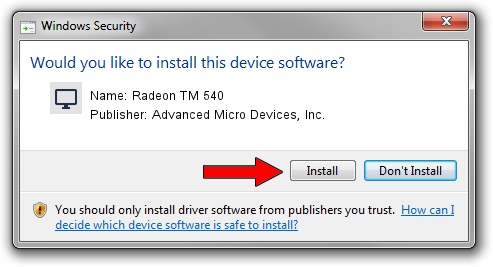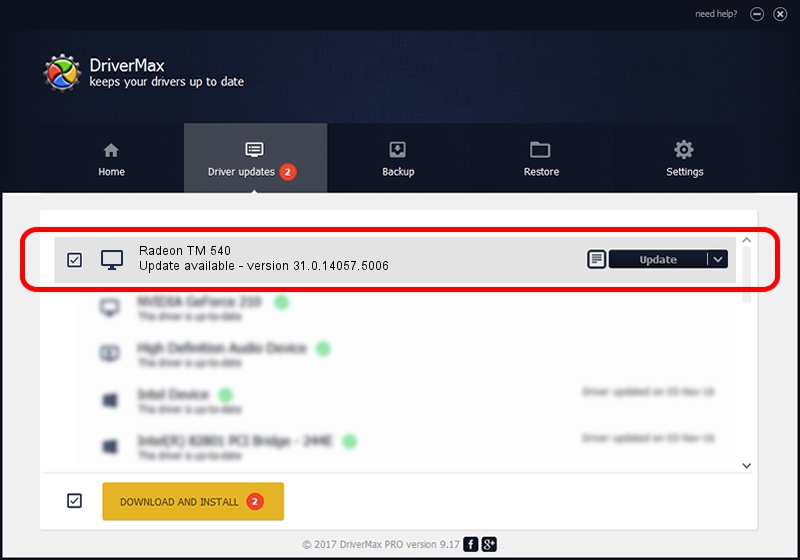Advertising seems to be blocked by your browser.
The ads help us provide this software and web site to you for free.
Please support our project by allowing our site to show ads.
Home /
Manufacturers /
Advanced Micro Devices, Inc. /
Radeon TM 540 /
PCI/VEN_1002&DEV_699F&SUBSYS_38E917AA&REV_C3 /
31.0.14057.5006 May 23, 2023
Driver for Advanced Micro Devices, Inc. Radeon TM 540 - downloading and installing it
Radeon TM 540 is a Display Adapters device. This driver was developed by Advanced Micro Devices, Inc.. The hardware id of this driver is PCI/VEN_1002&DEV_699F&SUBSYS_38E917AA&REV_C3; this string has to match your hardware.
1. Advanced Micro Devices, Inc. Radeon TM 540 driver - how to install it manually
- Download the driver setup file for Advanced Micro Devices, Inc. Radeon TM 540 driver from the link below. This is the download link for the driver version 31.0.14057.5006 dated 2023-05-23.
- Start the driver setup file from a Windows account with the highest privileges (rights). If your User Access Control (UAC) is enabled then you will have to confirm the installation of the driver and run the setup with administrative rights.
- Follow the driver installation wizard, which should be pretty easy to follow. The driver installation wizard will scan your PC for compatible devices and will install the driver.
- Shutdown and restart your computer and enjoy the updated driver, as you can see it was quite smple.
The file size of this driver is 543758022 bytes (518.57 MB)
This driver received an average rating of 4.7 stars out of 8960 votes.
This driver will work for the following versions of Windows:
- This driver works on Windows 10 64 bits
- This driver works on Windows 11 64 bits
2. Using DriverMax to install Advanced Micro Devices, Inc. Radeon TM 540 driver
The advantage of using DriverMax is that it will setup the driver for you in just a few seconds and it will keep each driver up to date, not just this one. How can you install a driver using DriverMax? Let's follow a few steps!
- Open DriverMax and click on the yellow button named ~SCAN FOR DRIVER UPDATES NOW~. Wait for DriverMax to scan and analyze each driver on your computer.
- Take a look at the list of detected driver updates. Search the list until you locate the Advanced Micro Devices, Inc. Radeon TM 540 driver. Click on Update.
- That's it, you installed your first driver!

Oct 5 2024 11:42AM / Written by Daniel Statescu for DriverMax
follow @DanielStatescu