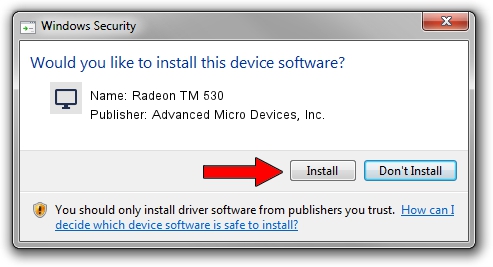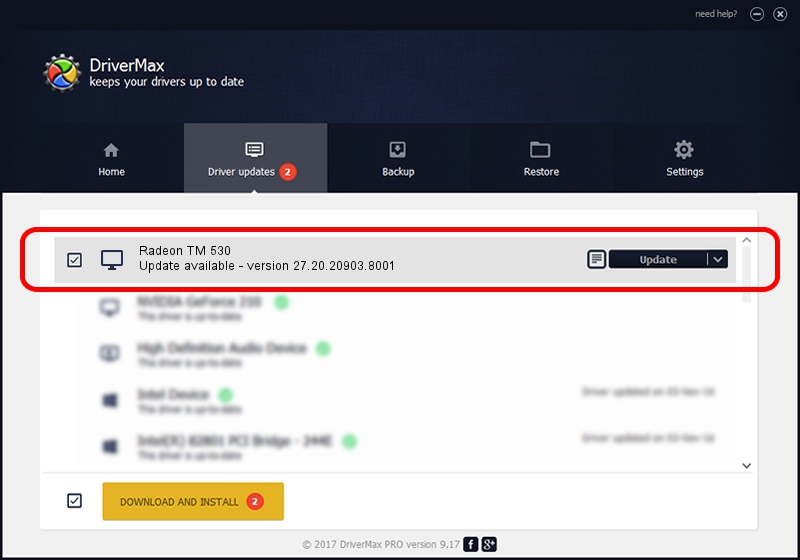Advertising seems to be blocked by your browser.
The ads help us provide this software and web site to you for free.
Please support our project by allowing our site to show ads.
Home /
Manufacturers /
Advanced Micro Devices, Inc. /
Radeon TM 530 /
PCI/VEN_1002&DEV_6900&SUBSYS_314317AA&REV_C3 /
27.20.20903.8001 May 11, 2021
Driver for Advanced Micro Devices, Inc. Radeon TM 530 - downloading and installing it
Radeon TM 530 is a Display Adapters device. The developer of this driver was Advanced Micro Devices, Inc.. The hardware id of this driver is PCI/VEN_1002&DEV_6900&SUBSYS_314317AA&REV_C3.
1. Manually install Advanced Micro Devices, Inc. Radeon TM 530 driver
- Download the setup file for Advanced Micro Devices, Inc. Radeon TM 530 driver from the location below. This is the download link for the driver version 27.20.20903.8001 dated 2021-05-11.
- Run the driver setup file from a Windows account with administrative rights. If your User Access Control (UAC) is started then you will have to confirm the installation of the driver and run the setup with administrative rights.
- Go through the driver installation wizard, which should be quite easy to follow. The driver installation wizard will analyze your PC for compatible devices and will install the driver.
- Shutdown and restart your computer and enjoy the updated driver, it is as simple as that.
This driver received an average rating of 3.2 stars out of 6540 votes.
2. How to install Advanced Micro Devices, Inc. Radeon TM 530 driver using DriverMax
The most important advantage of using DriverMax is that it will setup the driver for you in just a few seconds and it will keep each driver up to date, not just this one. How easy can you install a driver using DriverMax? Let's see!
- Start DriverMax and press on the yellow button that says ~SCAN FOR DRIVER UPDATES NOW~. Wait for DriverMax to analyze each driver on your PC.
- Take a look at the list of available driver updates. Scroll the list down until you find the Advanced Micro Devices, Inc. Radeon TM 530 driver. Click on Update.
- Finished installing the driver!

Sep 26 2024 5:10PM / Written by Daniel Statescu for DriverMax
follow @DanielStatescu