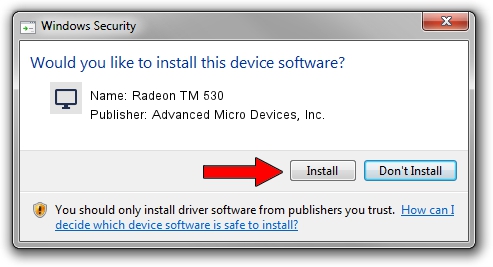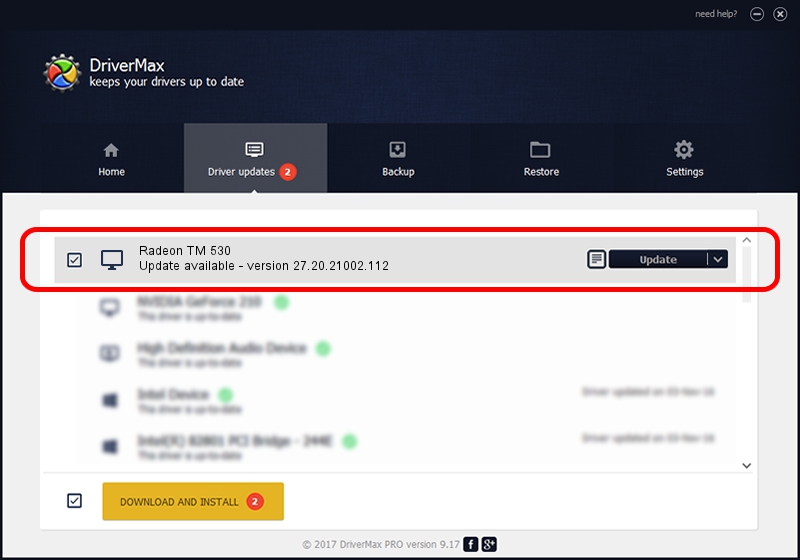Advertising seems to be blocked by your browser.
The ads help us provide this software and web site to you for free.
Please support our project by allowing our site to show ads.
Home /
Manufacturers /
Advanced Micro Devices, Inc. /
Radeon TM 530 /
PCI/VEN_1002&DEV_6900&SUBSYS_08D21028&REV_C3 /
27.20.21002.112 Apr 13, 2021
Advanced Micro Devices, Inc. Radeon TM 530 - two ways of downloading and installing the driver
Radeon TM 530 is a Display Adapters device. The developer of this driver was Advanced Micro Devices, Inc.. The hardware id of this driver is PCI/VEN_1002&DEV_6900&SUBSYS_08D21028&REV_C3.
1. Advanced Micro Devices, Inc. Radeon TM 530 - install the driver manually
- Download the driver setup file for Advanced Micro Devices, Inc. Radeon TM 530 driver from the location below. This download link is for the driver version 27.20.21002.112 dated 2021-04-13.
- Run the driver installation file from a Windows account with administrative rights. If your UAC (User Access Control) is enabled then you will have to accept of the driver and run the setup with administrative rights.
- Go through the driver installation wizard, which should be quite easy to follow. The driver installation wizard will scan your PC for compatible devices and will install the driver.
- Shutdown and restart your PC and enjoy the new driver, as you can see it was quite smple.
This driver was rated with an average of 4 stars by 45792 users.
2. How to use DriverMax to install Advanced Micro Devices, Inc. Radeon TM 530 driver
The advantage of using DriverMax is that it will setup the driver for you in the easiest possible way and it will keep each driver up to date, not just this one. How can you install a driver with DriverMax? Let's see!
- Start DriverMax and push on the yellow button named ~SCAN FOR DRIVER UPDATES NOW~. Wait for DriverMax to scan and analyze each driver on your PC.
- Take a look at the list of detected driver updates. Scroll the list down until you find the Advanced Micro Devices, Inc. Radeon TM 530 driver. Click the Update button.
- Finished installing the driver!

Oct 2 2024 1:37AM / Written by Daniel Statescu for DriverMax
follow @DanielStatescu