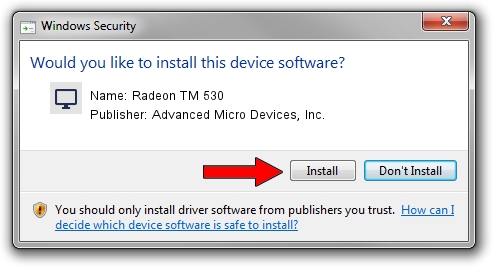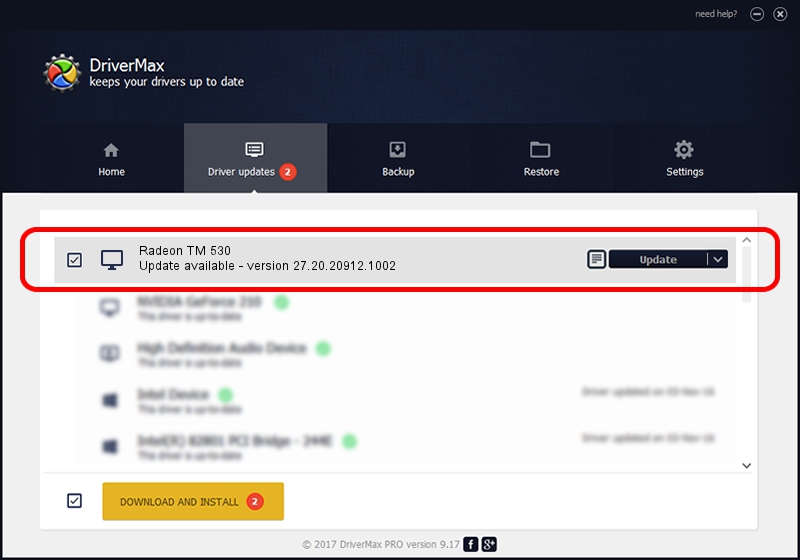Advertising seems to be blocked by your browser.
The ads help us provide this software and web site to you for free.
Please support our project by allowing our site to show ads.
Home /
Manufacturers /
Advanced Micro Devices, Inc. /
Radeon TM 530 /
PCI/VEN_1002&DEV_6900&SUBSYS_08111028&REV_C1 /
27.20.20912.1002 Apr 28, 2022
Advanced Micro Devices, Inc. Radeon TM 530 how to download and install the driver
Radeon TM 530 is a Display Adapters hardware device. This Windows driver was developed by Advanced Micro Devices, Inc.. PCI/VEN_1002&DEV_6900&SUBSYS_08111028&REV_C1 is the matching hardware id of this device.
1. Advanced Micro Devices, Inc. Radeon TM 530 driver - how to install it manually
- You can download from the link below the driver installer file for the Advanced Micro Devices, Inc. Radeon TM 530 driver. The archive contains version 27.20.20912.1002 released on 2022-04-28 of the driver.
- Run the driver installer file from a user account with the highest privileges (rights). If your User Access Control Service (UAC) is running please accept of the driver and run the setup with administrative rights.
- Go through the driver installation wizard, which will guide you; it should be quite easy to follow. The driver installation wizard will scan your computer and will install the right driver.
- When the operation finishes shutdown and restart your PC in order to use the updated driver. It is as simple as that to install a Windows driver!
Driver rating 3 stars out of 92341 votes.
2. Using DriverMax to install Advanced Micro Devices, Inc. Radeon TM 530 driver
The advantage of using DriverMax is that it will setup the driver for you in just a few seconds and it will keep each driver up to date. How can you install a driver with DriverMax? Let's follow a few steps!
- Open DriverMax and push on the yellow button named ~SCAN FOR DRIVER UPDATES NOW~. Wait for DriverMax to analyze each driver on your computer.
- Take a look at the list of driver updates. Search the list until you find the Advanced Micro Devices, Inc. Radeon TM 530 driver. Click on Update.
- Finished installing the driver!

Sep 22 2024 9:22AM / Written by Dan Armano for DriverMax
follow @danarm