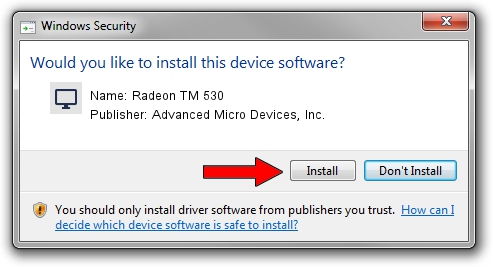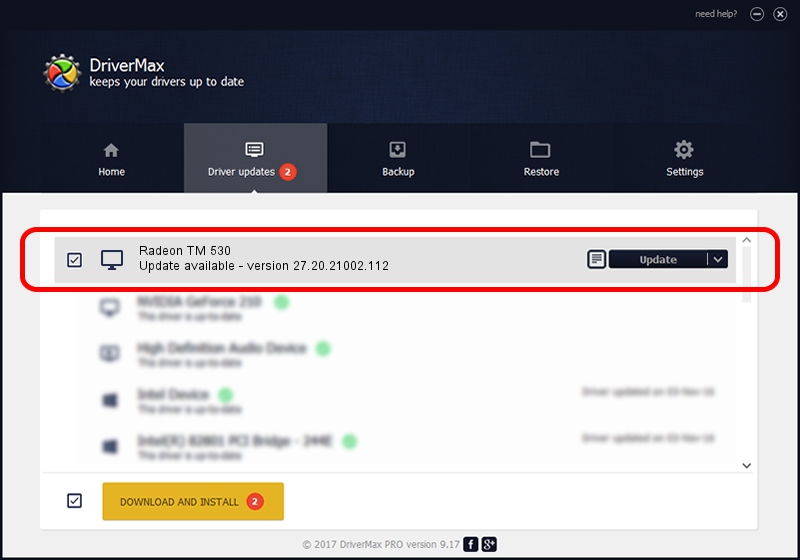Advertising seems to be blocked by your browser.
The ads help us provide this software and web site to you for free.
Please support our project by allowing our site to show ads.
Home /
Manufacturers /
Advanced Micro Devices, Inc. /
Radeon TM 530 /
PCI/VEN_1002&DEV_6900&SUBSYS_08101028&REV_C1 /
27.20.21002.112 Apr 13, 2021
Advanced Micro Devices, Inc. Radeon TM 530 driver download and installation
Radeon TM 530 is a Display Adapters device. The Windows version of this driver was developed by Advanced Micro Devices, Inc.. The hardware id of this driver is PCI/VEN_1002&DEV_6900&SUBSYS_08101028&REV_C1.
1. Manually install Advanced Micro Devices, Inc. Radeon TM 530 driver
- You can download from the link below the driver setup file for the Advanced Micro Devices, Inc. Radeon TM 530 driver. The archive contains version 27.20.21002.112 released on 2021-04-13 of the driver.
- Start the driver installer file from a user account with administrative rights. If your User Access Control (UAC) is enabled please accept of the driver and run the setup with administrative rights.
- Go through the driver installation wizard, which will guide you; it should be pretty easy to follow. The driver installation wizard will analyze your computer and will install the right driver.
- When the operation finishes shutdown and restart your PC in order to use the updated driver. It is as simple as that to install a Windows driver!
Driver rating 3.8 stars out of 22426 votes.
2. Using DriverMax to install Advanced Micro Devices, Inc. Radeon TM 530 driver
The advantage of using DriverMax is that it will install the driver for you in the easiest possible way and it will keep each driver up to date, not just this one. How can you install a driver using DriverMax? Let's see!
- Start DriverMax and click on the yellow button that says ~SCAN FOR DRIVER UPDATES NOW~. Wait for DriverMax to scan and analyze each driver on your PC.
- Take a look at the list of available driver updates. Scroll the list down until you find the Advanced Micro Devices, Inc. Radeon TM 530 driver. Click on Update.
- Finished installing the driver!

Sep 19 2024 1:17AM / Written by Daniel Statescu for DriverMax
follow @DanielStatescu