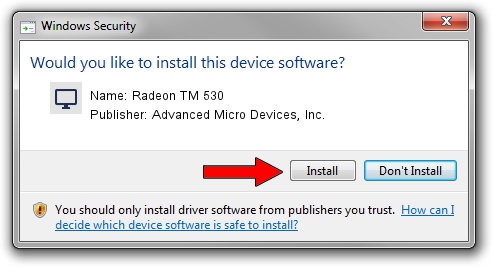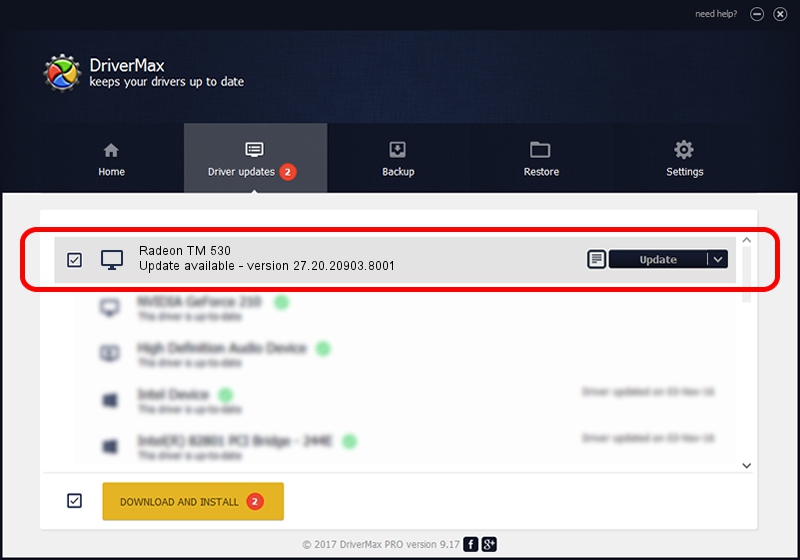Advertising seems to be blocked by your browser.
The ads help us provide this software and web site to you for free.
Please support our project by allowing our site to show ads.
Home /
Manufacturers /
Advanced Micro Devices, Inc. /
Radeon TM 530 /
PCI/VEN_1002&DEV_6900&SUBSYS_080F1028&REV_C1 /
27.20.20903.8001 May 11, 2021
Advanced Micro Devices, Inc. Radeon TM 530 how to download and install the driver
Radeon TM 530 is a Display Adapters device. This Windows driver was developed by Advanced Micro Devices, Inc.. In order to make sure you are downloading the exact right driver the hardware id is PCI/VEN_1002&DEV_6900&SUBSYS_080F1028&REV_C1.
1. How to manually install Advanced Micro Devices, Inc. Radeon TM 530 driver
- Download the driver setup file for Advanced Micro Devices, Inc. Radeon TM 530 driver from the link below. This is the download link for the driver version 27.20.20903.8001 released on 2021-05-11.
- Run the driver setup file from a Windows account with administrative rights. If your User Access Control Service (UAC) is enabled then you will have to accept of the driver and run the setup with administrative rights.
- Follow the driver installation wizard, which should be pretty easy to follow. The driver installation wizard will scan your PC for compatible devices and will install the driver.
- Restart your computer and enjoy the new driver, as you can see it was quite smple.
This driver was installed by many users and received an average rating of 3.9 stars out of 33692 votes.
2. How to use DriverMax to install Advanced Micro Devices, Inc. Radeon TM 530 driver
The most important advantage of using DriverMax is that it will install the driver for you in just a few seconds and it will keep each driver up to date, not just this one. How can you install a driver with DriverMax? Let's take a look!
- Start DriverMax and push on the yellow button that says ~SCAN FOR DRIVER UPDATES NOW~. Wait for DriverMax to analyze each driver on your computer.
- Take a look at the list of driver updates. Search the list until you find the Advanced Micro Devices, Inc. Radeon TM 530 driver. Click the Update button.
- That's all, the driver is now installed!

Sep 29 2024 1:05PM / Written by Daniel Statescu for DriverMax
follow @DanielStatescu