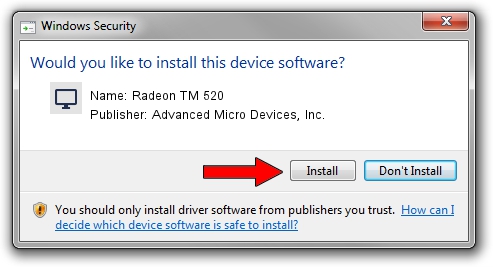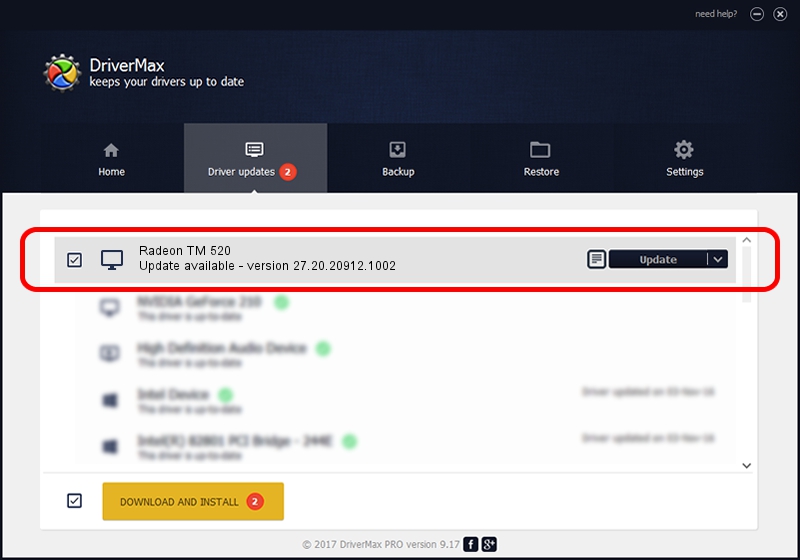Advertising seems to be blocked by your browser.
The ads help us provide this software and web site to you for free.
Please support our project by allowing our site to show ads.
Home /
Manufacturers /
Advanced Micro Devices, Inc. /
Radeon TM 520 /
PCI/VEN_1002&DEV_6665&SUBSYS_08DD1028&REV_C3 /
27.20.20912.1002 Apr 28, 2022
Advanced Micro Devices, Inc. Radeon TM 520 - two ways of downloading and installing the driver
Radeon TM 520 is a Display Adapters hardware device. This driver was developed by Advanced Micro Devices, Inc.. The hardware id of this driver is PCI/VEN_1002&DEV_6665&SUBSYS_08DD1028&REV_C3.
1. Advanced Micro Devices, Inc. Radeon TM 520 - install the driver manually
- You can download from the link below the driver setup file for the Advanced Micro Devices, Inc. Radeon TM 520 driver. The archive contains version 27.20.20912.1002 released on 2022-04-28 of the driver.
- Run the driver installer file from a user account with the highest privileges (rights). If your User Access Control (UAC) is running please accept of the driver and run the setup with administrative rights.
- Follow the driver setup wizard, which will guide you; it should be quite easy to follow. The driver setup wizard will analyze your computer and will install the right driver.
- When the operation finishes restart your computer in order to use the updated driver. As you can see it was quite smple to install a Windows driver!
This driver was rated with an average of 3.7 stars by 85419 users.
2. How to use DriverMax to install Advanced Micro Devices, Inc. Radeon TM 520 driver
The advantage of using DriverMax is that it will setup the driver for you in the easiest possible way and it will keep each driver up to date. How easy can you install a driver using DriverMax? Let's see!
- Open DriverMax and click on the yellow button named ~SCAN FOR DRIVER UPDATES NOW~. Wait for DriverMax to analyze each driver on your computer.
- Take a look at the list of driver updates. Scroll the list down until you locate the Advanced Micro Devices, Inc. Radeon TM 520 driver. Click the Update button.
- Finished installing the driver!

Sep 27 2024 6:42AM / Written by Daniel Statescu for DriverMax
follow @DanielStatescu