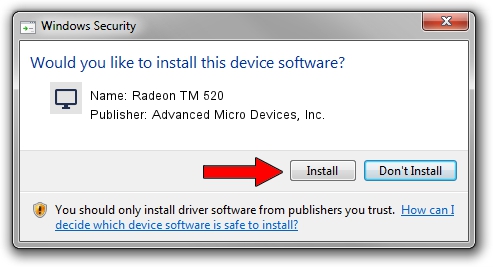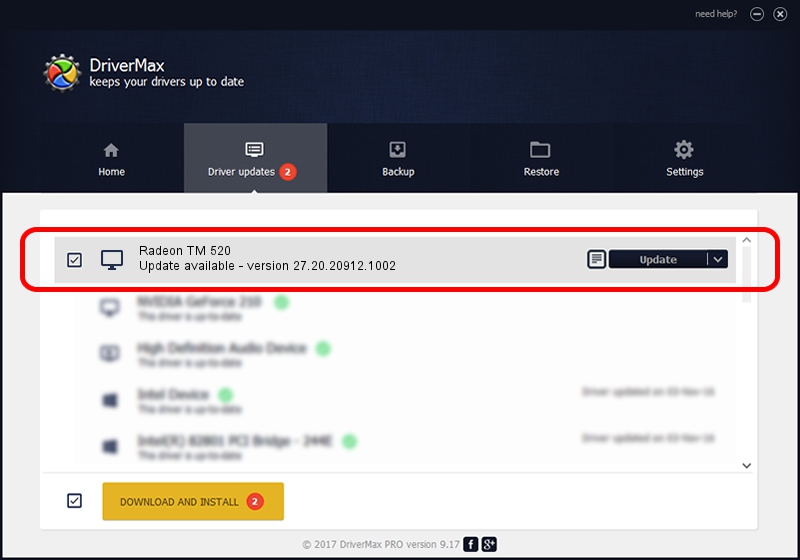Advertising seems to be blocked by your browser.
The ads help us provide this software and web site to you for free.
Please support our project by allowing our site to show ads.
Home /
Manufacturers /
Advanced Micro Devices, Inc. /
Radeon TM 520 /
PCI/VEN_1002&DEV_6665&SUBSYS_08DB1028&REV_C3 /
27.20.20912.1002 Apr 28, 2022
Download and install Advanced Micro Devices, Inc. Radeon TM 520 driver
Radeon TM 520 is a Display Adapters hardware device. The developer of this driver was Advanced Micro Devices, Inc.. The hardware id of this driver is PCI/VEN_1002&DEV_6665&SUBSYS_08DB1028&REV_C3; this string has to match your hardware.
1. Manually install Advanced Micro Devices, Inc. Radeon TM 520 driver
- Download the driver setup file for Advanced Micro Devices, Inc. Radeon TM 520 driver from the location below. This download link is for the driver version 27.20.20912.1002 released on 2022-04-28.
- Run the driver setup file from a Windows account with administrative rights. If your User Access Control Service (UAC) is started then you will have to confirm the installation of the driver and run the setup with administrative rights.
- Go through the driver setup wizard, which should be quite straightforward. The driver setup wizard will scan your PC for compatible devices and will install the driver.
- Shutdown and restart your PC and enjoy the fresh driver, as you can see it was quite smple.
This driver received an average rating of 3.6 stars out of 59068 votes.
2. Using DriverMax to install Advanced Micro Devices, Inc. Radeon TM 520 driver
The most important advantage of using DriverMax is that it will setup the driver for you in the easiest possible way and it will keep each driver up to date. How can you install a driver using DriverMax? Let's take a look!
- Open DriverMax and press on the yellow button that says ~SCAN FOR DRIVER UPDATES NOW~. Wait for DriverMax to scan and analyze each driver on your PC.
- Take a look at the list of detected driver updates. Search the list until you locate the Advanced Micro Devices, Inc. Radeon TM 520 driver. Click on Update.
- That's all, the driver is now installed!

Sep 27 2024 2:21AM / Written by Daniel Statescu for DriverMax
follow @DanielStatescu