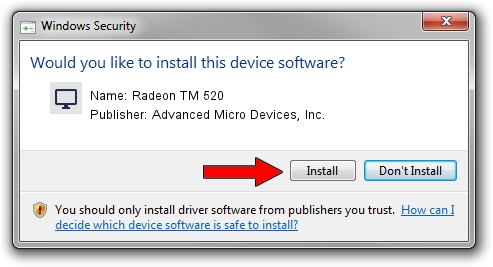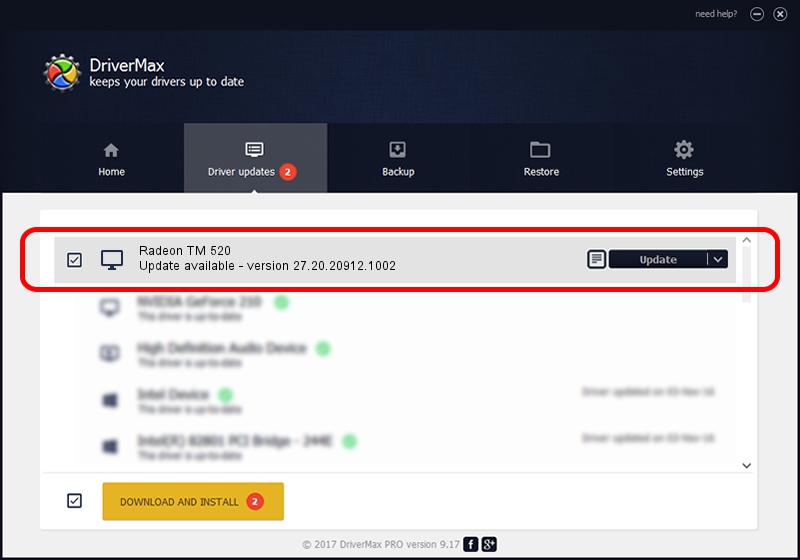Advertising seems to be blocked by your browser.
The ads help us provide this software and web site to you for free.
Please support our project by allowing our site to show ads.
Home /
Manufacturers /
Advanced Micro Devices, Inc. /
Radeon TM 520 /
PCI/VEN_1002&DEV_6665&SUBSYS_08441028&REV_C3 /
27.20.20912.1002 Apr 28, 2022
Advanced Micro Devices, Inc. Radeon TM 520 - two ways of downloading and installing the driver
Radeon TM 520 is a Display Adapters hardware device. The developer of this driver was Advanced Micro Devices, Inc.. The hardware id of this driver is PCI/VEN_1002&DEV_6665&SUBSYS_08441028&REV_C3.
1. Advanced Micro Devices, Inc. Radeon TM 520 - install the driver manually
- You can download from the link below the driver installer file for the Advanced Micro Devices, Inc. Radeon TM 520 driver. The archive contains version 27.20.20912.1002 dated 2022-04-28 of the driver.
- Start the driver installer file from a user account with the highest privileges (rights). If your User Access Control (UAC) is enabled please accept of the driver and run the setup with administrative rights.
- Follow the driver installation wizard, which will guide you; it should be pretty easy to follow. The driver installation wizard will analyze your PC and will install the right driver.
- When the operation finishes restart your PC in order to use the updated driver. It is as simple as that to install a Windows driver!
This driver was rated with an average of 3.6 stars by 93972 users.
2. Using DriverMax to install Advanced Micro Devices, Inc. Radeon TM 520 driver
The advantage of using DriverMax is that it will setup the driver for you in the easiest possible way and it will keep each driver up to date. How easy can you install a driver with DriverMax? Let's take a look!
- Start DriverMax and push on the yellow button that says ~SCAN FOR DRIVER UPDATES NOW~. Wait for DriverMax to scan and analyze each driver on your PC.
- Take a look at the list of available driver updates. Scroll the list down until you locate the Advanced Micro Devices, Inc. Radeon TM 520 driver. Click the Update button.
- Finished installing the driver!

Sep 17 2024 1:21PM / Written by Andreea Kartman for DriverMax
follow @DeeaKartman