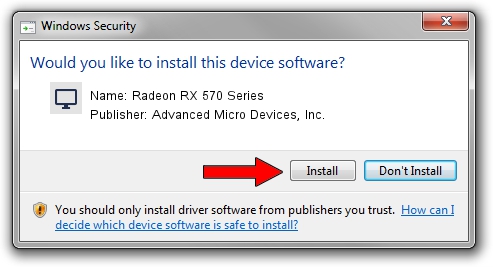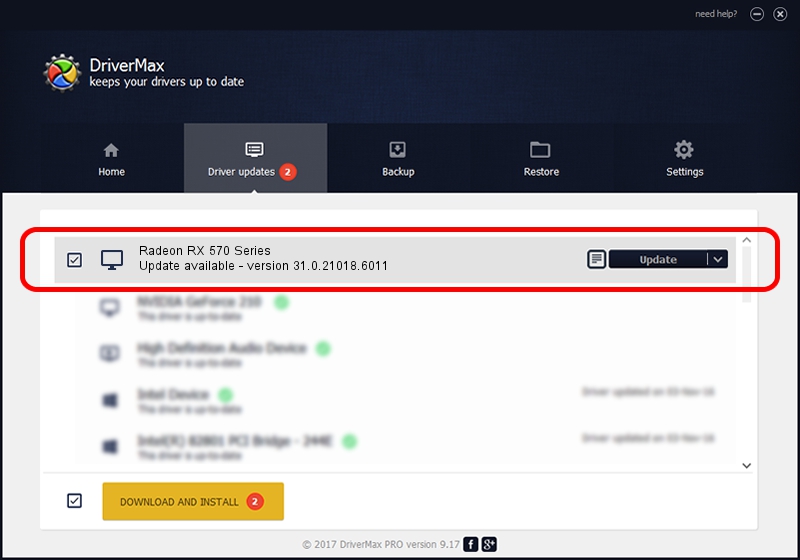Advertising seems to be blocked by your browser.
The ads help us provide this software and web site to you for free.
Please support our project by allowing our site to show ads.
Home /
Manufacturers /
Advanced Micro Devices, Inc. /
Radeon RX 570 Series /
PCI/VEN_1002&DEV_67DF&REV_EF /
31.0.21018.6011 Aug 24, 2023
Download and install Advanced Micro Devices, Inc. Radeon RX 570 Series driver
Radeon RX 570 Series is a Display Adapters hardware device. This driver was developed by Advanced Micro Devices, Inc.. The hardware id of this driver is PCI/VEN_1002&DEV_67DF&REV_EF.
1. Advanced Micro Devices, Inc. Radeon RX 570 Series - install the driver manually
- Download the driver setup file for Advanced Micro Devices, Inc. Radeon RX 570 Series driver from the location below. This download link is for the driver version 31.0.21018.6011 dated 2023-08-24.
- Run the driver installation file from a Windows account with the highest privileges (rights). If your User Access Control Service (UAC) is started then you will have to confirm the installation of the driver and run the setup with administrative rights.
- Go through the driver installation wizard, which should be quite easy to follow. The driver installation wizard will analyze your PC for compatible devices and will install the driver.
- Shutdown and restart your computer and enjoy the fresh driver, it is as simple as that.
This driver was rated with an average of 3.2 stars by 97646 users.
2. How to install Advanced Micro Devices, Inc. Radeon RX 570 Series driver using DriverMax
The advantage of using DriverMax is that it will setup the driver for you in the easiest possible way and it will keep each driver up to date. How easy can you install a driver using DriverMax? Let's see!
- Start DriverMax and push on the yellow button named ~SCAN FOR DRIVER UPDATES NOW~. Wait for DriverMax to scan and analyze each driver on your computer.
- Take a look at the list of detected driver updates. Search the list until you locate the Advanced Micro Devices, Inc. Radeon RX 570 Series driver. Click the Update button.
- Finished installing the driver!

Oct 4 2024 6:35AM / Written by Andreea Kartman for DriverMax
follow @DeeaKartman