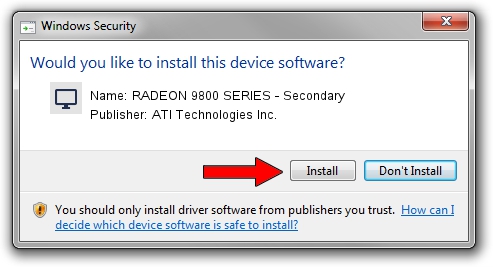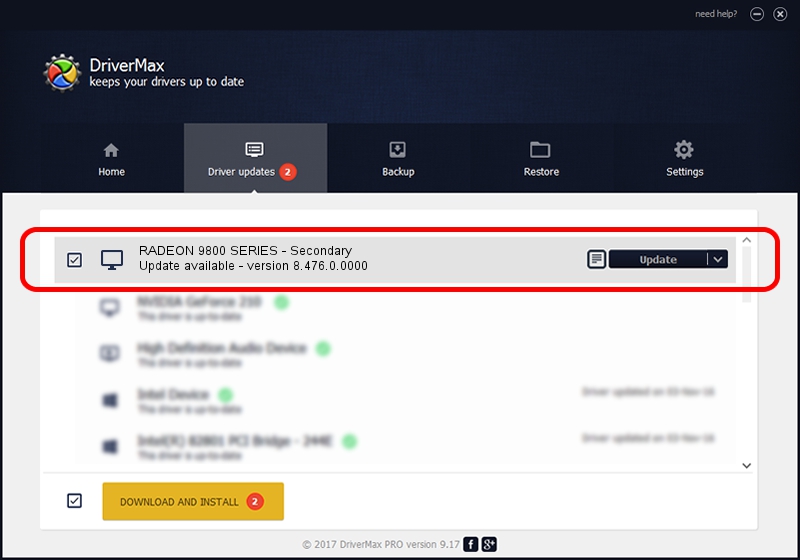Advertising seems to be blocked by your browser.
The ads help us provide this software and web site to you for free.
Please support our project by allowing our site to show ads.
Home /
Manufacturers /
ATI Technologies Inc. /
RADEON 9800 SERIES - Secondary /
PCI/VEN_1002&DEV_4E69 /
8.476.0.0000 Mar 28, 2008
Driver for ATI Technologies Inc. RADEON 9800 SERIES - Secondary - downloading and installing it
RADEON 9800 SERIES - Secondary is a Display Adapters device. This driver was developed by ATI Technologies Inc.. PCI/VEN_1002&DEV_4E69 is the matching hardware id of this device.
1. Install ATI Technologies Inc. RADEON 9800 SERIES - Secondary driver manually
- Download the driver setup file for ATI Technologies Inc. RADEON 9800 SERIES - Secondary driver from the link below. This download link is for the driver version 8.476.0.0000 dated 2008-03-28.
- Start the driver installation file from a Windows account with administrative rights. If your UAC (User Access Control) is started then you will have to confirm the installation of the driver and run the setup with administrative rights.
- Follow the driver installation wizard, which should be pretty easy to follow. The driver installation wizard will analyze your PC for compatible devices and will install the driver.
- Restart your computer and enjoy the new driver, it is as simple as that.
Driver rating 3.6 stars out of 49360 votes.
2. Installing the ATI Technologies Inc. RADEON 9800 SERIES - Secondary driver using DriverMax: the easy way
The most important advantage of using DriverMax is that it will install the driver for you in the easiest possible way and it will keep each driver up to date, not just this one. How can you install a driver with DriverMax? Let's see!
- Start DriverMax and press on the yellow button named ~SCAN FOR DRIVER UPDATES NOW~. Wait for DriverMax to analyze each driver on your PC.
- Take a look at the list of available driver updates. Scroll the list down until you find the ATI Technologies Inc. RADEON 9800 SERIES - Secondary driver. Click the Update button.
- Finished installing the driver!

Jul 22 2016 9:43PM / Written by Daniel Statescu for DriverMax
follow @DanielStatescu