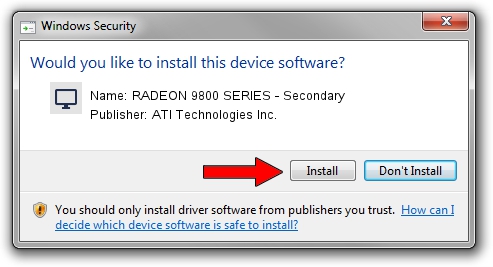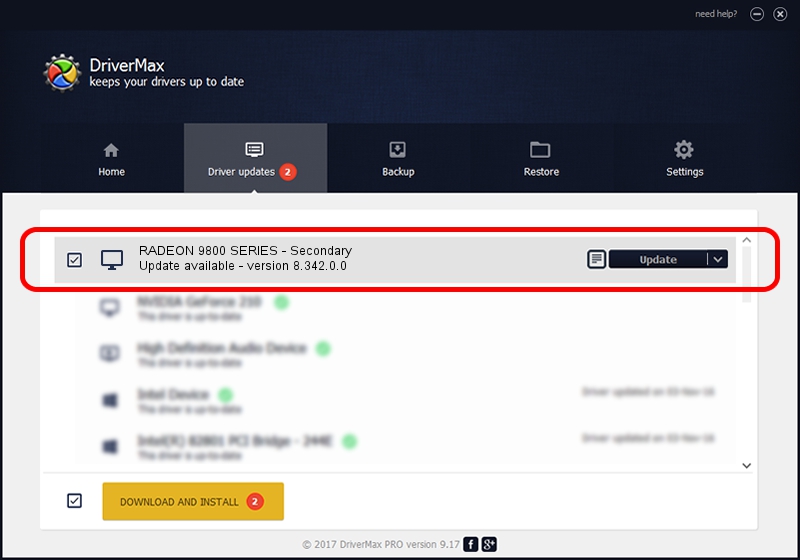Advertising seems to be blocked by your browser.
The ads help us provide this software and web site to you for free.
Please support our project by allowing our site to show ads.
Home /
Manufacturers /
ATI Technologies Inc. /
RADEON 9800 SERIES - Secondary /
PCI/VEN_1002&DEV_4168 /
8.342.0.0 Feb 02, 2007
ATI Technologies Inc. RADEON 9800 SERIES - Secondary - two ways of downloading and installing the driver
RADEON 9800 SERIES - Secondary is a Display Adapters hardware device. This driver was developed by ATI Technologies Inc.. PCI/VEN_1002&DEV_4168 is the matching hardware id of this device.
1. Manually install ATI Technologies Inc. RADEON 9800 SERIES - Secondary driver
- Download the setup file for ATI Technologies Inc. RADEON 9800 SERIES - Secondary driver from the location below. This download link is for the driver version 8.342.0.0 released on 2007-02-02.
- Run the driver setup file from a Windows account with the highest privileges (rights). If your User Access Control (UAC) is started then you will have to accept of the driver and run the setup with administrative rights.
- Follow the driver installation wizard, which should be quite straightforward. The driver installation wizard will scan your PC for compatible devices and will install the driver.
- Shutdown and restart your computer and enjoy the new driver, as you can see it was quite smple.
This driver was rated with an average of 4 stars by 94718 users.
2. How to install ATI Technologies Inc. RADEON 9800 SERIES - Secondary driver using DriverMax
The advantage of using DriverMax is that it will install the driver for you in just a few seconds and it will keep each driver up to date, not just this one. How can you install a driver using DriverMax? Let's take a look!
- Open DriverMax and click on the yellow button named ~SCAN FOR DRIVER UPDATES NOW~. Wait for DriverMax to analyze each driver on your computer.
- Take a look at the list of driver updates. Search the list until you locate the ATI Technologies Inc. RADEON 9800 SERIES - Secondary driver. Click the Update button.
- Enjoy using the updated driver! :)

Jul 5 2016 5:56AM / Written by Dan Armano for DriverMax
follow @danarm