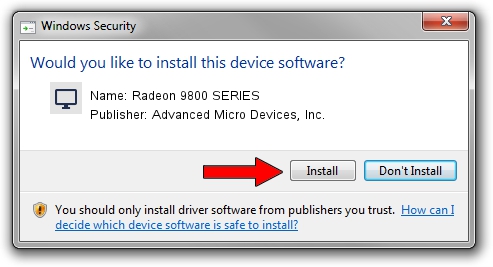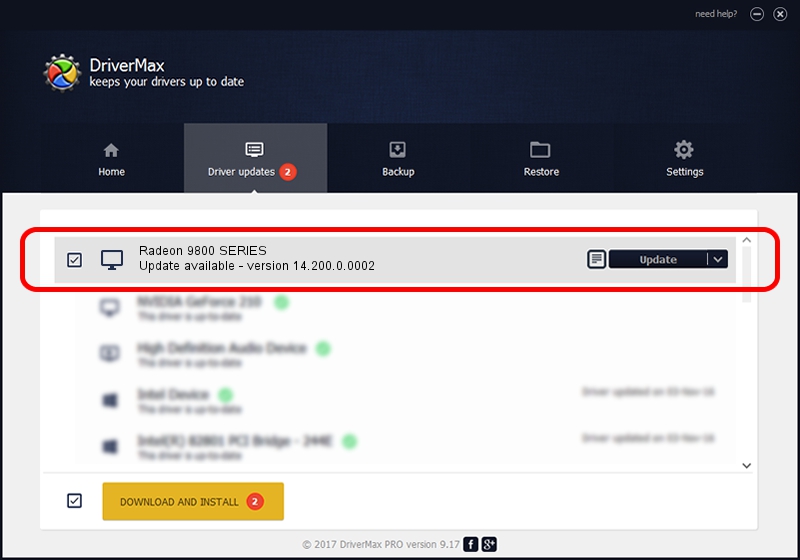Advertising seems to be blocked by your browser.
The ads help us provide this software and web site to you for free.
Please support our project by allowing our site to show ads.
Home /
Manufacturers /
Advanced Micro Devices, Inc. /
Radeon 9800 SERIES /
PCI/VEN_1002&DEV_4148 /
14.200.0.0002 Jun 16, 2014
Advanced Micro Devices, Inc. Radeon 9800 SERIES driver download and installation
Radeon 9800 SERIES is a Display Adapters hardware device. This Windows driver was developed by Advanced Micro Devices, Inc.. The hardware id of this driver is PCI/VEN_1002&DEV_4148.
1. Manually install Advanced Micro Devices, Inc. Radeon 9800 SERIES driver
- Download the setup file for Advanced Micro Devices, Inc. Radeon 9800 SERIES driver from the link below. This download link is for the driver version 14.200.0.0002 released on 2014-06-16.
- Start the driver installation file from a Windows account with administrative rights. If your User Access Control Service (UAC) is enabled then you will have to confirm the installation of the driver and run the setup with administrative rights.
- Go through the driver setup wizard, which should be pretty straightforward. The driver setup wizard will analyze your PC for compatible devices and will install the driver.
- Shutdown and restart your computer and enjoy the updated driver, as you can see it was quite smple.
This driver was rated with an average of 4 stars by 30626 users.
2. The easy way: using DriverMax to install Advanced Micro Devices, Inc. Radeon 9800 SERIES driver
The most important advantage of using DriverMax is that it will setup the driver for you in the easiest possible way and it will keep each driver up to date, not just this one. How can you install a driver using DriverMax? Let's see!
- Start DriverMax and press on the yellow button that says ~SCAN FOR DRIVER UPDATES NOW~. Wait for DriverMax to scan and analyze each driver on your PC.
- Take a look at the list of driver updates. Search the list until you locate the Advanced Micro Devices, Inc. Radeon 9800 SERIES driver. Click the Update button.
- That's it, you installed your first driver!

Jun 21 2016 7:52PM / Written by Dan Armano for DriverMax
follow @danarm