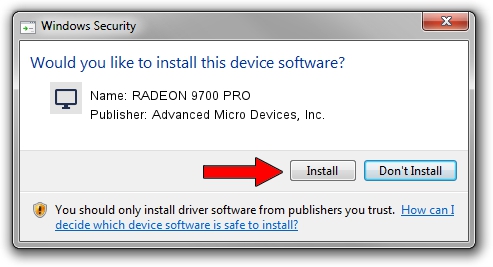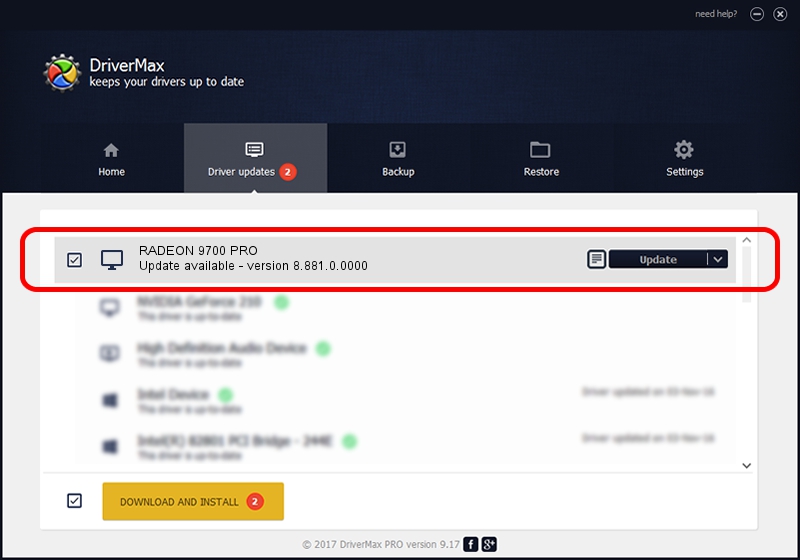Advertising seems to be blocked by your browser.
The ads help us provide this software and web site to you for free.
Please support our project by allowing our site to show ads.
Home /
Manufacturers /
Advanced Micro Devices, Inc. /
RADEON 9700 PRO /
PCI/VEN_1002&DEV_4E44 /
8.881.0.0000 Jul 28, 2011
Advanced Micro Devices, Inc. RADEON 9700 PRO - two ways of downloading and installing the driver
RADEON 9700 PRO is a Display Adapters device. This driver was developed by Advanced Micro Devices, Inc.. In order to make sure you are downloading the exact right driver the hardware id is PCI/VEN_1002&DEV_4E44.
1. How to manually install Advanced Micro Devices, Inc. RADEON 9700 PRO driver
- Download the setup file for Advanced Micro Devices, Inc. RADEON 9700 PRO driver from the location below. This is the download link for the driver version 8.881.0.0000 released on 2011-07-28.
- Run the driver setup file from a Windows account with administrative rights. If your UAC (User Access Control) is running then you will have to accept of the driver and run the setup with administrative rights.
- Go through the driver installation wizard, which should be pretty easy to follow. The driver installation wizard will scan your PC for compatible devices and will install the driver.
- Restart your computer and enjoy the updated driver, as you can see it was quite smple.
Driver rating 3.4 stars out of 97054 votes.
2. Installing the Advanced Micro Devices, Inc. RADEON 9700 PRO driver using DriverMax: the easy way
The most important advantage of using DriverMax is that it will install the driver for you in just a few seconds and it will keep each driver up to date. How can you install a driver with DriverMax? Let's take a look!
- Start DriverMax and press on the yellow button that says ~SCAN FOR DRIVER UPDATES NOW~. Wait for DriverMax to analyze each driver on your computer.
- Take a look at the list of detected driver updates. Scroll the list down until you find the Advanced Micro Devices, Inc. RADEON 9700 PRO driver. Click the Update button.
- That's it, you installed your first driver!

Jul 8 2016 11:58AM / Written by Andreea Kartman for DriverMax
follow @DeeaKartman