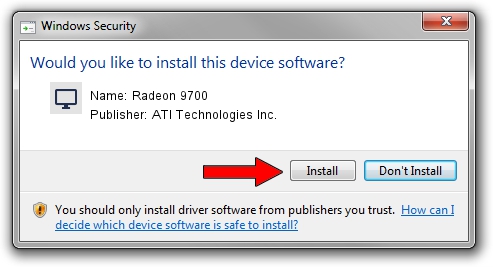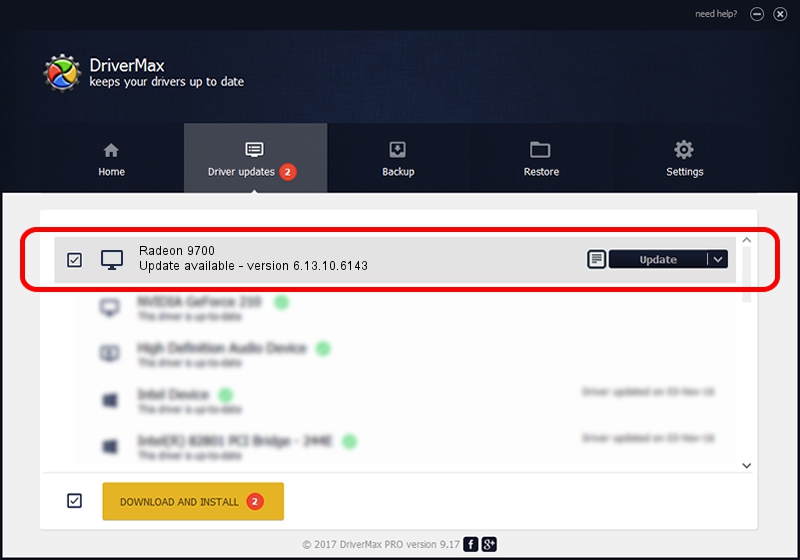Advertising seems to be blocked by your browser.
The ads help us provide this software and web site to you for free.
Please support our project by allowing our site to show ads.
Home /
Manufacturers /
ATI Technologies Inc. /
Radeon 9700 /
PCI/VEN_1002&DEV_4164 /
6.13.10.6143 Jul 25, 2002
ATI Technologies Inc. Radeon 9700 how to download and install the driver
Radeon 9700 is a Display Adapters hardware device. The developer of this driver was ATI Technologies Inc.. The hardware id of this driver is PCI/VEN_1002&DEV_4164; this string has to match your hardware.
1. Install ATI Technologies Inc. Radeon 9700 driver manually
- Download the setup file for ATI Technologies Inc. Radeon 9700 driver from the link below. This is the download link for the driver version 6.13.10.6143 dated 2002-07-25.
- Start the driver installation file from a Windows account with administrative rights. If your UAC (User Access Control) is enabled then you will have to accept of the driver and run the setup with administrative rights.
- Follow the driver setup wizard, which should be quite straightforward. The driver setup wizard will analyze your PC for compatible devices and will install the driver.
- Shutdown and restart your PC and enjoy the fresh driver, as you can see it was quite smple.
Driver file size: 7047679 bytes (6.72 MB)
This driver was installed by many users and received an average rating of 4.9 stars out of 33759 votes.
This driver was released for the following versions of Windows:
- This driver works on Windows 2000 32 bits
- This driver works on Windows Server 2003 32 bits
- This driver works on Windows XP 32 bits
- This driver works on Windows Vista 32 bits
- This driver works on Windows 7 32 bits
- This driver works on Windows 8 32 bits
- This driver works on Windows 8.1 32 bits
- This driver works on Windows 10 32 bits
- This driver works on Windows 11 32 bits
2. Installing the ATI Technologies Inc. Radeon 9700 driver using DriverMax: the easy way
The most important advantage of using DriverMax is that it will setup the driver for you in the easiest possible way and it will keep each driver up to date. How can you install a driver with DriverMax? Let's follow a few steps!
- Open DriverMax and press on the yellow button named ~SCAN FOR DRIVER UPDATES NOW~. Wait for DriverMax to scan and analyze each driver on your computer.
- Take a look at the list of available driver updates. Search the list until you locate the ATI Technologies Inc. Radeon 9700 driver. Click the Update button.
- That's it, you installed your first driver!

Jul 31 2016 11:13PM / Written by Dan Armano for DriverMax
follow @danarm