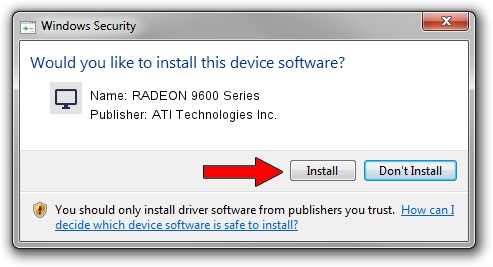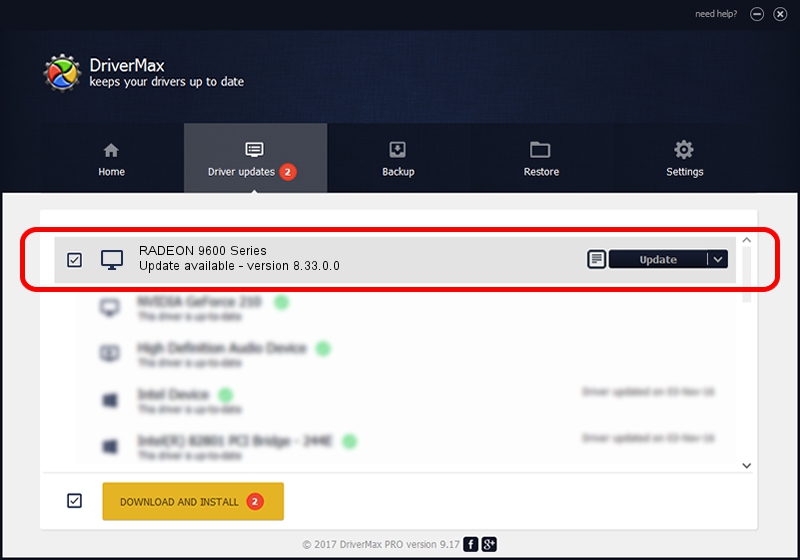Advertising seems to be blocked by your browser.
The ads help us provide this software and web site to you for free.
Please support our project by allowing our site to show ads.
Home /
Manufacturers /
ATI Technologies Inc. /
RADEON 9600 Series /
PCI/VEN_1002&DEV_4155 /
8.33.0.0 Dec 20, 2006
Download and install ATI Technologies Inc. RADEON 9600 Series driver
RADEON 9600 Series is a Display Adapters hardware device. This Windows driver was developed by ATI Technologies Inc.. The hardware id of this driver is PCI/VEN_1002&DEV_4155.
1. ATI Technologies Inc. RADEON 9600 Series driver - how to install it manually
- You can download from the link below the driver installer file for the ATI Technologies Inc. RADEON 9600 Series driver. The archive contains version 8.33.0.0 released on 2006-12-20 of the driver.
- Start the driver installer file from a user account with the highest privileges (rights). If your UAC (User Access Control) is started please accept of the driver and run the setup with administrative rights.
- Go through the driver installation wizard, which will guide you; it should be pretty easy to follow. The driver installation wizard will scan your computer and will install the right driver.
- When the operation finishes shutdown and restart your computer in order to use the updated driver. It is as simple as that to install a Windows driver!
Driver rating 3.7 stars out of 10299 votes.
2. Using DriverMax to install ATI Technologies Inc. RADEON 9600 Series driver
The most important advantage of using DriverMax is that it will setup the driver for you in just a few seconds and it will keep each driver up to date, not just this one. How easy can you install a driver with DriverMax? Let's follow a few steps!
- Start DriverMax and press on the yellow button named ~SCAN FOR DRIVER UPDATES NOW~. Wait for DriverMax to scan and analyze each driver on your PC.
- Take a look at the list of detected driver updates. Search the list until you find the ATI Technologies Inc. RADEON 9600 Series driver. Click the Update button.
- Finished installing the driver!

Jul 10 2016 6:34AM / Written by Dan Armano for DriverMax
follow @danarm