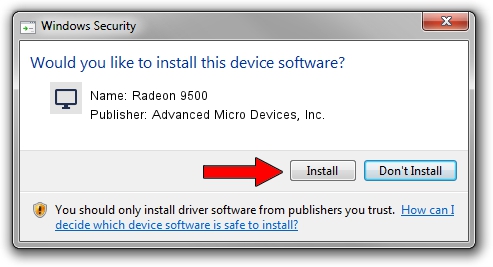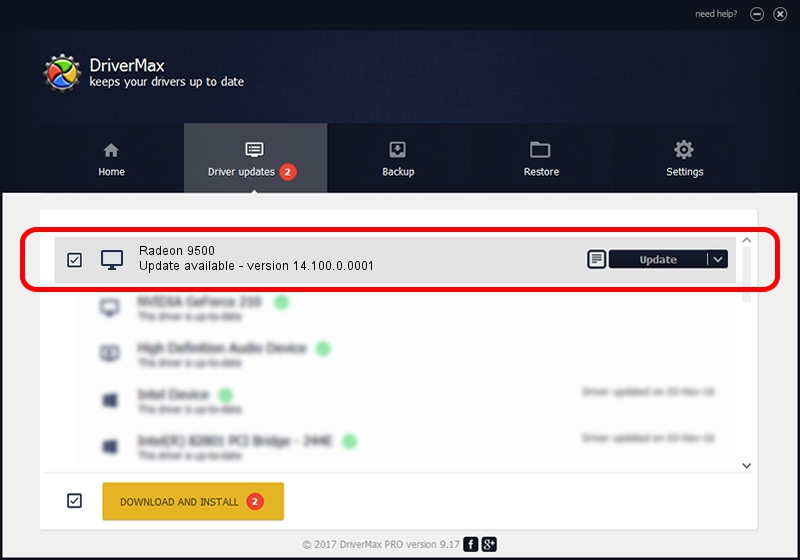Advertising seems to be blocked by your browser.
The ads help us provide this software and web site to you for free.
Please support our project by allowing our site to show ads.
Home /
Manufacturers /
Advanced Micro Devices, Inc. /
Radeon 9500 /
PCI/VEN_1002&DEV_4144 /
14.100.0.0001 Apr 14, 2014
Driver for Advanced Micro Devices, Inc. Radeon 9500 - downloading and installing it
Radeon 9500 is a Display Adapters device. The developer of this driver was Advanced Micro Devices, Inc.. The hardware id of this driver is PCI/VEN_1002&DEV_4144.
1. How to manually install Advanced Micro Devices, Inc. Radeon 9500 driver
- You can download from the link below the driver setup file for the Advanced Micro Devices, Inc. Radeon 9500 driver. The archive contains version 14.100.0.0001 released on 2014-04-14 of the driver.
- Start the driver installer file from a user account with the highest privileges (rights). If your UAC (User Access Control) is running please confirm the installation of the driver and run the setup with administrative rights.
- Follow the driver installation wizard, which will guide you; it should be pretty easy to follow. The driver installation wizard will analyze your computer and will install the right driver.
- When the operation finishes restart your computer in order to use the updated driver. It is as simple as that to install a Windows driver!
This driver was rated with an average of 3.6 stars by 1371 users.
2. Installing the Advanced Micro Devices, Inc. Radeon 9500 driver using DriverMax: the easy way
The advantage of using DriverMax is that it will install the driver for you in the easiest possible way and it will keep each driver up to date, not just this one. How easy can you install a driver with DriverMax? Let's take a look!
- Open DriverMax and click on the yellow button that says ~SCAN FOR DRIVER UPDATES NOW~. Wait for DriverMax to analyze each driver on your PC.
- Take a look at the list of driver updates. Search the list until you find the Advanced Micro Devices, Inc. Radeon 9500 driver. Click the Update button.
- That's it, you installed your first driver!

Jul 9 2016 5:12AM / Written by Andreea Kartman for DriverMax
follow @DeeaKartman