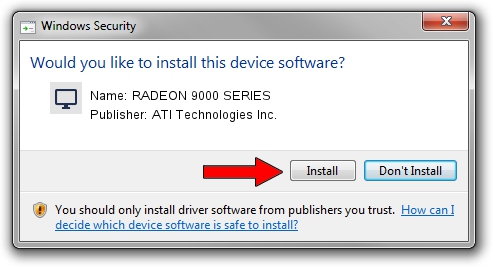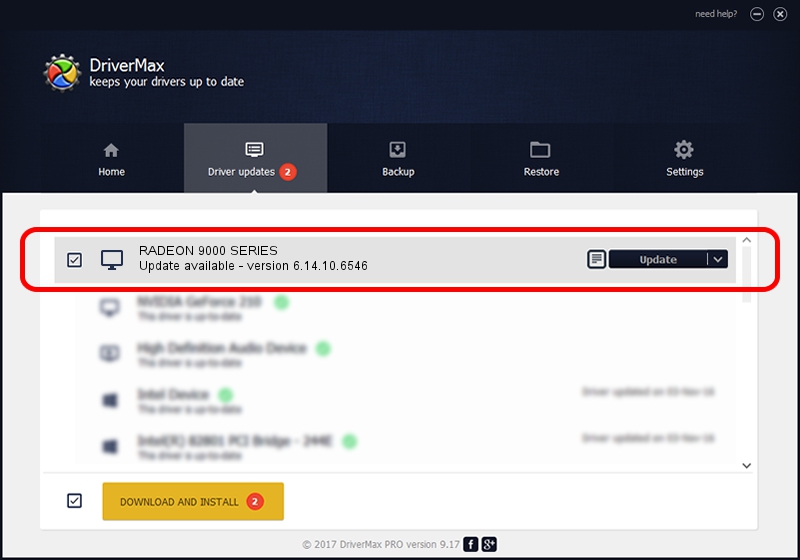Advertising seems to be blocked by your browser.
The ads help us provide this software and web site to you for free.
Please support our project by allowing our site to show ads.
Home /
Manufacturers /
ATI Technologies Inc. /
RADEON 9000 SERIES /
PCI/VEN_1002&DEV_4966 /
6.14.10.6546 May 03, 2005
ATI Technologies Inc. RADEON 9000 SERIES - two ways of downloading and installing the driver
RADEON 9000 SERIES is a Display Adapters hardware device. This Windows driver was developed by ATI Technologies Inc.. PCI/VEN_1002&DEV_4966 is the matching hardware id of this device.
1. ATI Technologies Inc. RADEON 9000 SERIES driver - how to install it manually
- Download the setup file for ATI Technologies Inc. RADEON 9000 SERIES driver from the location below. This download link is for the driver version 6.14.10.6546 released on 2005-05-03.
- Run the driver setup file from a Windows account with administrative rights. If your User Access Control Service (UAC) is started then you will have to confirm the installation of the driver and run the setup with administrative rights.
- Follow the driver setup wizard, which should be quite straightforward. The driver setup wizard will analyze your PC for compatible devices and will install the driver.
- Shutdown and restart your computer and enjoy the new driver, as you can see it was quite smple.
Driver rating 3.6 stars out of 78890 votes.
2. Installing the ATI Technologies Inc. RADEON 9000 SERIES driver using DriverMax: the easy way
The most important advantage of using DriverMax is that it will setup the driver for you in the easiest possible way and it will keep each driver up to date. How easy can you install a driver using DriverMax? Let's take a look!
- Open DriverMax and press on the yellow button named ~SCAN FOR DRIVER UPDATES NOW~. Wait for DriverMax to analyze each driver on your PC.
- Take a look at the list of detected driver updates. Scroll the list down until you find the ATI Technologies Inc. RADEON 9000 SERIES driver. Click on Update.
- Enjoy using the updated driver! :)

Aug 4 2016 1:52PM / Written by Dan Armano for DriverMax
follow @danarm