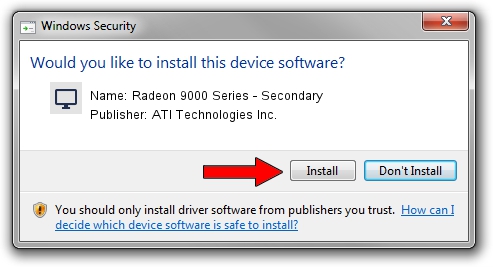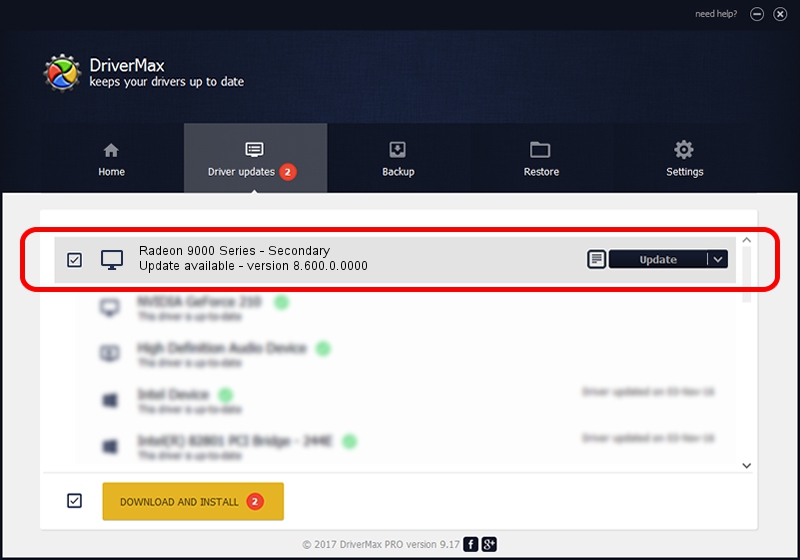Advertising seems to be blocked by your browser.
The ads help us provide this software and web site to you for free.
Please support our project by allowing our site to show ads.
Home /
Manufacturers /
ATI Technologies Inc. /
Radeon 9000 Series - Secondary /
PCI/VEN_1002&DEV_496E /
8.600.0.0000 Apr 29, 2009
ATI Technologies Inc. Radeon 9000 Series - Secondary how to download and install the driver
Radeon 9000 Series - Secondary is a Display Adapters hardware device. This Windows driver was developed by ATI Technologies Inc.. The hardware id of this driver is PCI/VEN_1002&DEV_496E; this string has to match your hardware.
1. ATI Technologies Inc. Radeon 9000 Series - Secondary - install the driver manually
- Download the setup file for ATI Technologies Inc. Radeon 9000 Series - Secondary driver from the link below. This is the download link for the driver version 8.600.0.0000 dated 2009-04-29.
- Run the driver setup file from a Windows account with administrative rights. If your UAC (User Access Control) is started then you will have to accept of the driver and run the setup with administrative rights.
- Go through the driver installation wizard, which should be quite easy to follow. The driver installation wizard will analyze your PC for compatible devices and will install the driver.
- Restart your computer and enjoy the fresh driver, it is as simple as that.
This driver received an average rating of 3.9 stars out of 88504 votes.
2. How to install ATI Technologies Inc. Radeon 9000 Series - Secondary driver using DriverMax
The advantage of using DriverMax is that it will install the driver for you in just a few seconds and it will keep each driver up to date. How easy can you install a driver using DriverMax? Let's see!
- Open DriverMax and click on the yellow button named ~SCAN FOR DRIVER UPDATES NOW~. Wait for DriverMax to analyze each driver on your PC.
- Take a look at the list of detected driver updates. Search the list until you find the ATI Technologies Inc. Radeon 9000 Series - Secondary driver. Click on Update.
- Finished installing the driver!

Jun 28 2016 7:05AM / Written by Dan Armano for DriverMax
follow @danarm