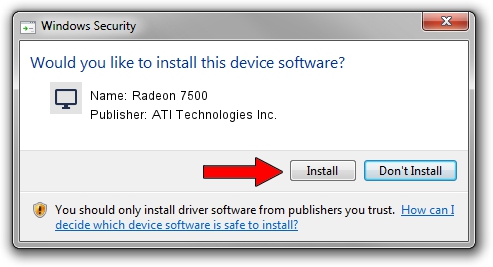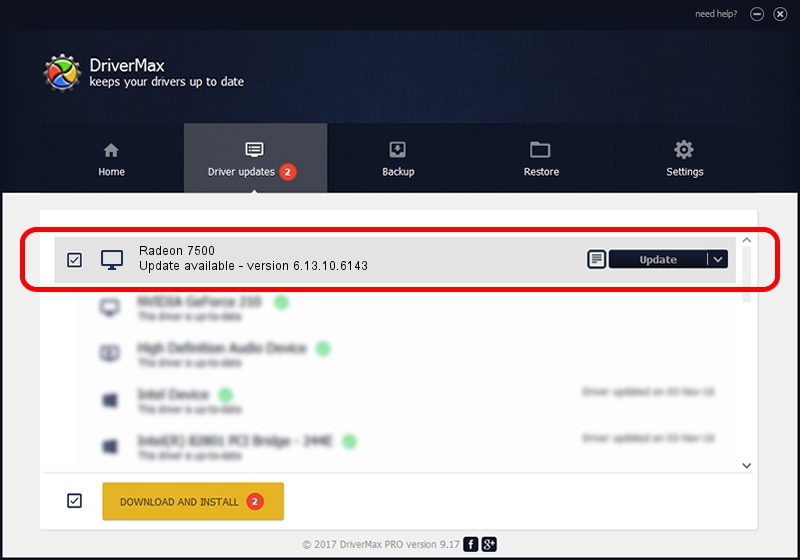Advertising seems to be blocked by your browser.
The ads help us provide this software and web site to you for free.
Please support our project by allowing our site to show ads.
Home /
Manufacturers /
ATI Technologies Inc. /
Radeon 7500 /
PCI/VEN_1002&DEV_5157 /
6.13.10.6143 Jul 25, 2002
ATI Technologies Inc. Radeon 7500 how to download and install the driver
Radeon 7500 is a Display Adapters hardware device. This Windows driver was developed by ATI Technologies Inc.. In order to make sure you are downloading the exact right driver the hardware id is PCI/VEN_1002&DEV_5157.
1. Install ATI Technologies Inc. Radeon 7500 driver manually
- You can download from the link below the driver installer file for the ATI Technologies Inc. Radeon 7500 driver. The archive contains version 6.13.10.6143 dated 2002-07-25 of the driver.
- Start the driver installer file from a user account with the highest privileges (rights). If your User Access Control (UAC) is started please accept of the driver and run the setup with administrative rights.
- Go through the driver setup wizard, which will guide you; it should be quite easy to follow. The driver setup wizard will scan your PC and will install the right driver.
- When the operation finishes shutdown and restart your computer in order to use the updated driver. It is as simple as that to install a Windows driver!
The file size of this driver is 7047679 bytes (6.72 MB)
Driver rating 4.4 stars out of 31547 votes.
This driver will work for the following versions of Windows:
- This driver works on Windows 2000 32 bits
- This driver works on Windows Server 2003 32 bits
- This driver works on Windows XP 32 bits
- This driver works on Windows Vista 32 bits
- This driver works on Windows 7 32 bits
- This driver works on Windows 8 32 bits
- This driver works on Windows 8.1 32 bits
- This driver works on Windows 10 32 bits
- This driver works on Windows 11 32 bits
2. Installing the ATI Technologies Inc. Radeon 7500 driver using DriverMax: the easy way
The most important advantage of using DriverMax is that it will install the driver for you in the easiest possible way and it will keep each driver up to date. How can you install a driver with DriverMax? Let's follow a few steps!
- Open DriverMax and click on the yellow button named ~SCAN FOR DRIVER UPDATES NOW~. Wait for DriverMax to scan and analyze each driver on your PC.
- Take a look at the list of available driver updates. Search the list until you locate the ATI Technologies Inc. Radeon 7500 driver. Click the Update button.
- Enjoy using the updated driver! :)

Jul 31 2016 11:18PM / Written by Dan Armano for DriverMax
follow @danarm